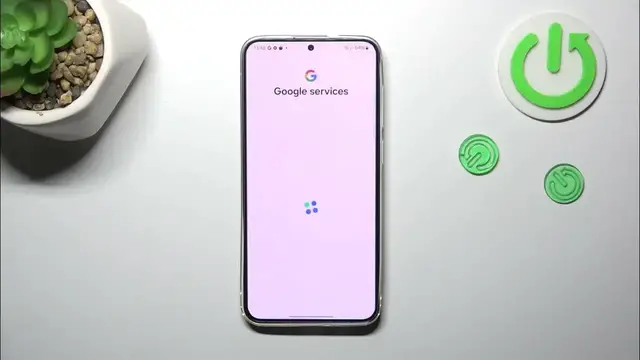0:00
Hi everyone, in front of me I've got Samsung Galaxy S24 Plus and let me
0:05
share with you how to enable the Google Backup on this device
0:12
So let's start with opening the settings and then scroll down in order to find
0:16
accounts and backup section. Then let's localize this Google Drive section and
0:20
tap on backup data. As you can see it will immediately transfer us to this
0:26
add account Google account section and basically it will work if you do not
0:31
have your Google account currently added to the device. If you've got one no worries you will be just able to choose it from the list. If not you have
0:38
to add it right now. So let's tap on add account and make sure that you've
0:43
got the internet connection because it is required for this operation. In this
0:47
step we can either create a new account if you do not have your own yet or tap on it and enter your email or phone. So let me do it quickly. Okay and tap on
1:00
next. Right here we have to enter the password so let me do this out of the
1:05
screen. Okay let's tap on next. Here we've got Google Terms of Service and
1:21
Privacy Policy so of course we can read it just tap on it and here we've got the
1:24
info. Let's tap on I agree after reading and right here we've got the backup
1:32
info, backup details. So basically you're able to use 15 gigabytes of the Google
1:36
account to backup apps and apps data, call history, contacts, device settings and
1:40
text messages. Of course you can tap on more details to learn more. Your device
1:45
will backup the data automatically, store it securely and you can manage it whenever you want to. So simply tap on turn on and now we've been transferred
1:52
to another backup section where you can check how much storage you've got
1:56
left. You can manage the storage so for example remove some unnecessary files
2:00
which you don't want to backup anymore. Under it you've got the backup details
2:04
so you can check what has already been backed up, the advanced settings and to
2:09
be honest I highly recommend to keep this option turned off so you can be
2:12
sure that you will avoid some charges which may appear after using the mobile
2:18
data. So to finish everything simply tap on backup now and as you can see your
2:22
device is backing up your data. Alright so that would be all. Thank you so much
2:28
for watching. I hope that this video was helpful and if it was please hit the
2:32
subscribe button and leave the thumbs up