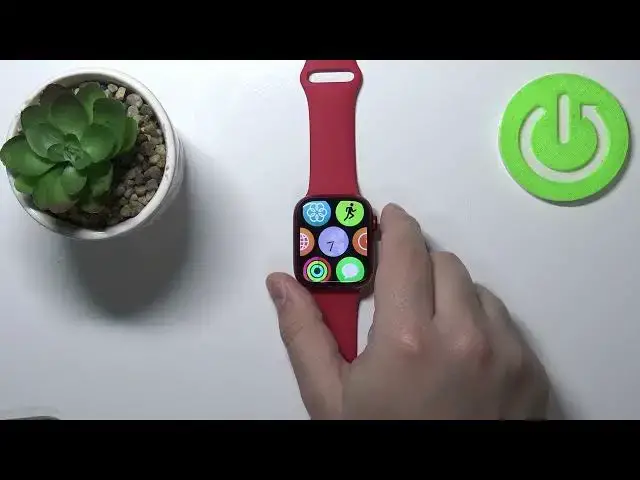0:00
Hello, in front of me I have Apple Watch series 7 and I'm going to show you how to set up a passcode on this device
0:16
Let's start by waking up the screen on our device. To do it, you can tap on the screen or press the crown button
0:24
After you wake up the screen, press the crown button again to open the menu
0:29
scroll through the menu, find the settings icon and tap on it to open the settings
0:36
Now let's scroll down. Find the option called passcode and tap on it
0:45
And here we have turned on, rather turn passcode on, tap on this option
0:50
And now we need to enter the passcode we want to use for our screen protection
0:58
and to do it, simply tap on the numbers you want to use
1:03
I'm going to enter 1, 2, 3, 4, but as you can see, it will give me error or other warning
1:10
that this code can be easily guessed, so I probably should use different one
1:14
I don't really care, so I'm going to tap on this code. And now we need to re-enter the code
1:20
so I'm going to re-enter 1, 2, 3, 4. And now the pass code is
1:28
enabled So when the screen turns off when you try to wake it up it going to be locked You will see this lock icon And you will need to enter the passcode to unlock it
1:44
If you enter the wrong passcode, it won't work. You need to enter the correct one
1:49
You can also go back to settings. And here you can tap on change passcode if you want to change it
1:59
First, you need to enter the current passcode. So 1, 2, 3, 4
2:04
And now we can enter the new one. Like this
2:17
We can also scroll down and here we have some settings for our passcode. First one is a simple passcode and you can disable this option
2:24
If you disable this option, you will need to enter the passcode again
2:30
Or the current one, sorry, so one-one-one. And now we need to enter new passcode and it's going to be..
2:38
You can use as many, maybe not as many, but you can use more digits in it, basically
2:46
So it's less easy to guess. Let's use something like... One, two, three, four, five, six, seven... Eight
2:58
Oh yeah, you can use up to ten, I believe, yeah, up to ten. digits
3:03
So, 1, 2, 3, 4, 5, 6, 7, 8. And then tap, okay
3:14
Okay And now we are using a passcode with more digits so it would be probably harder to guess
3:29
Below a simple passcode we have an option called Erase Data. And if you enable this option, when this option is enabled, basically if somebody enters
3:41
the code wrong ten times. the device will erase itself. Basically, we remove all of your data from the watch
3:51
So, for example, if somebody steals your device or you lose it
3:58
it's going to erase itself when somebody tries to brute force it and enter the code
4:07
And up the bottom, you have an option called risk detection, and
4:12
basically what it does is if you're using the passcode the watch will
4:19
lock itself when you're not wearing it so if you take off your watch
4:27
it's going to automatically log itself and you will need to unlock it okay
4:36
and that's it You can also set up a passcode via the phone app
4:45
So we can bring our iPhone right here open the watch up in the app scroll down tap on passcode And as you can see now we need to enter the current passcode on our Apple Watch to unlock it So current one was one two three four five six seven eight
5:08
And now we can edit the settings. And here we can turn off the passcode
5:14
Like this. We can create a passcode
5:25
We can disable the simple passcode
5:39
You can enable the simple passcode option, of course, by tapping the switch
5:43
You can enable erase data option and risk detection if you want to
5:52
And if you set up the code on your iPhone, you can also enable the option to unlock with iPhone
5:59
So you can basically unlock your watch with your phone, and to do it, simply unlock your phone, and then the watch unlocks itself too
6:11
I believe that's how it works. And that's how you set up a passcode on this device
6:19
Thank you for watching. If you found this video helpful, please consider subscribing to our channel and leaving the like on the video