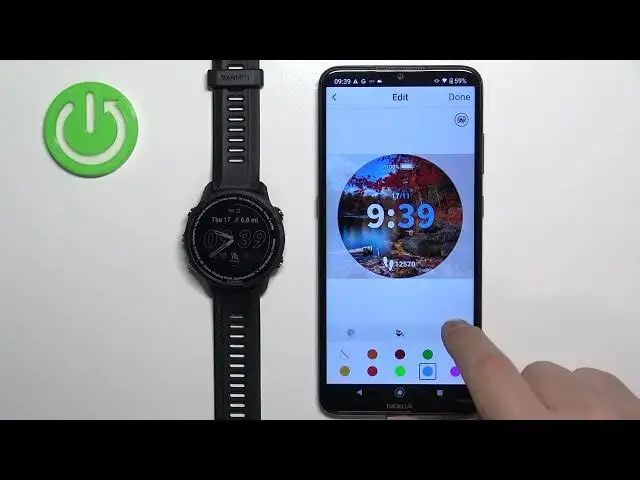0:00
Welcome! In front of me I have Garmin Forerunner 955 and I'm gonna show you
0:05
how to set an image as a watch face on this watch. Basically if you want to use
0:11
your own image or picture as a watch face. Before we start if you want to use your own picture or an image as a watch face
0:24
your watch needs to be paired with a phone via the Garmin Connect application
0:28
Once the devices are paired together we can continue. And now we need to download
0:33
and install the Connect IQ Store application on our phone that is paired
0:37
with our watch. So make sure you have the internet connection and the Bluetooth
0:41
enabled. Then open the App Store on your phone. I'm gonna open the Google Play
0:47
Store because I'm using the Android device but if you're using an iPhone you
0:50
can always open the Apple App Store on it. So open the App Store, tap on search
0:57
and type in Connect IQ. Then tap on search and it should find this
1:04
application Connect IQ Store by Garmin. Tap on the install button to install it
1:12
And once the application is done installing you can tap on the open
1:16
button to open it. In the application tap on the welcome button and then tap on
1:23
continue or you can also tap on switch accounts to use different account. I'm
1:28
just gonna tap on continue. Check the box, tap on next. Allow the permission and
1:37
after a second or two the IQ Store should open and here we have the main
1:41
page of the application. Now you should see this option called face it right
1:46
here. Tap on it and right here tap on this plus button. Now as you can see we
1:53
can select camera or gallery. Basically if you select camera it will open the
1:56
camera app on your phone. You can take a picture and use it as a watch face. If
2:01
you select the gallery it will open the phone's gallery and there you can select the picture from your phone. I'm gonna select the gallery option. As you can see
2:09
it opened the photos app and here we can select one of the images. We can go to
2:17
the downloads for example and select this image and here we have a preview
2:23
how it would look like and we can do a couple of things. We can move the picture
2:28
around to pick the best part of the picture as a watch face. Basically
2:32
whatever is gonna be in this clear area is gonna be on our watch face. We can
2:37
change the type of the clock on the watch face as you can see. We can also
2:45
change the things like color of the accent. You can change the type of the
2:54
font or yeah I would say font of the clock. And that's about it I believe
3:02
Yes and once you're done you can tap on the done right here. Name the watch face
3:10
and here we have our custom watch face. You can create more if you want but for
3:17
now let's just install this one. So basically select the watch face from the
3:21
list right here. Tap on the install button. Tap on OK and the watch face will
3:29
start being installed. As you can see it's installing right now so we need to
3:34
wait until it's done. It will take a couple minutes maybe minute or two or
3:40
maybe couple minutes. It might take a while basically. So let's wait
3:53
As you can see after it's done installing it will be applied on our
3:57
watch. And like I said before you can also add multiple watch faces if you
4:02
want. You can also remove them by tapping on this button and here you can
4:06
tap on the lid. You can rename them and change how they look like. We can edit
4:10
them even further. Okay and once you're done you can close this application. And
4:15
that's how you set an image as a watch face on this watch. Thank you for
4:21
watching. If you found this video helpful please consider subscribing to our
4:25
channel and leaving the like on the video