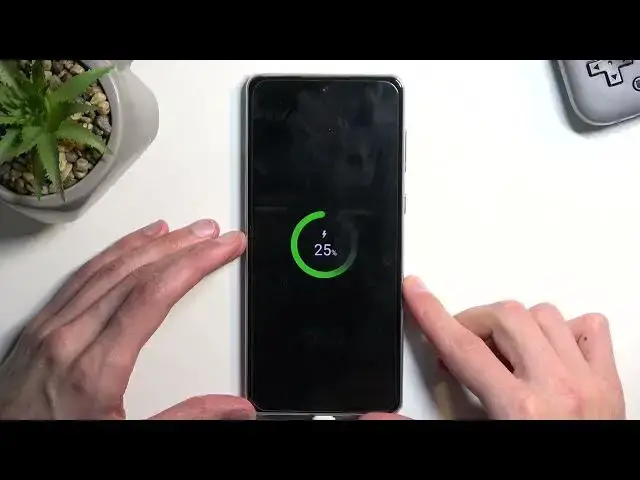0:00
Welcome! Infonomi is a Samsung Galaxy A73 and today I will show you how you can hard reset this device
0:11
through recovery mode. Now this will also allow you to get rid of your screen lock
0:15
so if you have one set that you just don't remember it just completely gets rid of it
0:19
Unfortunately this will also probably mean that your device becomes locked, FRP locked, so you
0:26
will need to throughout the setup process verify that this device was yours by providing either the
0:33
screen lock or the Google or Samsung account. So if you know one of those you're basically good to go
0:41
Now for everybody who might not know either one of them meaning any kind of account or your screen
0:47
lock I'll be making a guide on how you can bypass this but that will be in the next video. This one
0:52
will just simply show you how to get rid of it and the screen lock meaning. So I'm going to
0:57
quickly just check before I start if the device is signed in to any kind of account
1:05
and it is so that's good. So anyway let's lock it and you can see that I do have a pattern set so
1:10
I'll progress from here. Now for this we will need a cable that is plugged into your computer
1:15
I have one prepared just for this so once I connect it you should probably hear the sound from my PC
1:23
So there we go and once it's plugged in we will need to turn it off but assuming we don't know
1:29
the pattern pin password we need to do it in a little bit of a different way. So we won't be
1:34
able just to like swipe down and select power off as you can see because it tells us to draw the
1:40
pattern to turn off the device. So what we will do is just kind of show a middle finger to Samsung
1:45
because their security is garbage anyway and we're going to hold power key and the volume down
1:53
Now I recommend interacting with the display just so you can see what's happening
1:59
Once it turns off like I did right now you want to switch to power key and the volume up. After
2:04
a moment you will see Galaxy or Samsung first logo and after a moment it will add a Galaxy
2:11
underneath. Once you see that Galaxy addition you can let go of the two keys. There we go so we can
2:17
let go and as you can see this takes us to recovery mode. We can also unplug our device
2:27
The cable was needed only to get us here so from here using volume keys you want to select
2:32
wave data factory reset confirm it with power key. Select factory data reset though this one is in a different language not sure why
2:42
It's going to tell you formatting data at the bottom and then last thing you should see is data wipe complete
2:50
With some error I don't think this will matter much at least in my case. So once that's finished
2:57
a reboot system will be selected by default so press power key once again and this will initiate a reboot and continue resetting in the background. Now it will take the device a couple
3:05
minutes to finish up once it is will then be presented with Android setup screen. So
3:10
I'll be back once that is visible. And as you can see the process is now finished and you can set up your phone however you like
3:21
Now if you found this very helpful don't forget to hit like subscribe and thanks for watching