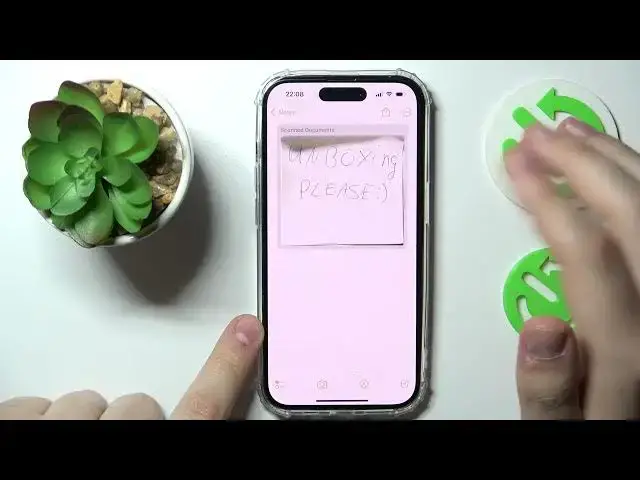0:00
Hi everyone, today we would like to demonstrate how you can basically scan something on an
0:05
iPhone 14 series device. So to start off, I think the easiest and quickest and most convenient way to do that is by using
0:19
the default Notes app. So let's launch it. In here, just let me set it up quickly
0:27
You can create a new note or enter any existing one if you would, it doesn't really matter
0:32
at all. I'll just create a new one from here once the keyboard launches and some other options
0:40
that you can use while creating the note. Just choose the camera option
0:50
In this pop-up window, go for the scan documents, choose what documents you would like to scan
0:58
I have this little pathetic piece of paper in front of me, but I guess that will be fine
1:03
And then simply place it in the viewfinder, wait until the system gets it scanned automatically
1:10
Let me just do it so the camera catches it. As you can see, it frames it perfectly
1:18
From here, you can also scan manually if you'll tap on the shutter button obviously, but the
1:24
algorithms of an iOS work really, really well. So usually it gets automatically scanned way better than you could have done it manually
1:38
So from here, choose what picture you would like to use. Let's say I'll go with the second option since the exposure on it is way better
1:46
I'll tap on done right here, save. Then remove the unsuccessful scan
1:58
And just like so, you have a scanned document right here. From now, you can just long press on it, copy it for example, or also save it as the separate
2:15
PDF document, which you can do by opening it, then tapping on this share icon at the top right
2:23
corner of your screen. In here, choosing the save to files option, as you can see, this document is showing us the PDF
2:32
format, 250 kilobytes. So let's save it to files, save
2:41
And if we'll right now open the files directly, let me find the files app
2:50
Here it is. It will be displayed right here as a PDF document
2:53
And if you were, unlike me, scanning some useless piece of paper, but you were using the scan
3:00
option for document, you'll have a very decently scanned file or document right here, already
3:07
in the PDF format. So just about perfect, I think. As you can see, it is the PDF document, obviously
3:13
Alrighty, so that will be it for this video. Thank you so much for watching and bye-bye