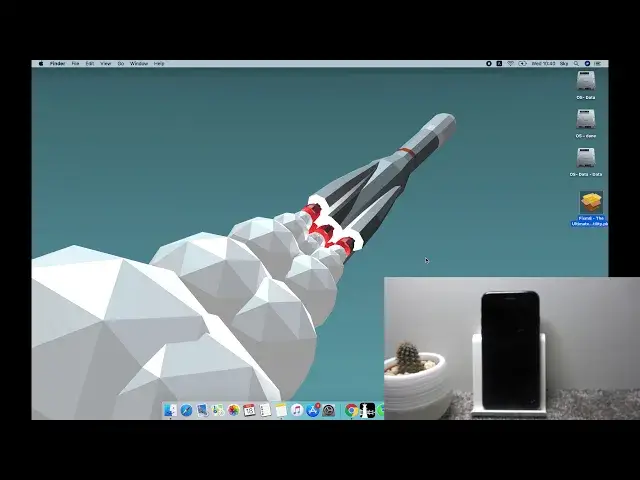0:00
Welcome in front of you is an iPhone 7 and today I'll show you how to hard visit the device
0:13
without actually being forced to update it. Now this process will also remove a screen lock but
0:18
will not remove your iCloud so if you're looked into your iCloud and you reset it it
0:23
will basically become in a way out cloud locked so you have to unlock it using well your
0:29
provided or the given email and password that was previously set on there but like
0:35
I said it will remove the passcode so to get started on the computer side we
0:42
will need to download a program so you can go to our website as you can see right
0:48
over here so just to kind of go through it as I would go normally so you go to
0:59
hard we set that info you search for your iPhone now I'm using iPhone 7 for
1:06
this but this works basically for every iPhone so yeah so from here let's
1:15
choose our phone then go to frequently asked questions and I'm looking for
1:22
what is it how to remove passcode there we go so So it on the test position How to no that not it There we go 53
1:40
How to remove passcode from Apple. So let's select that. And as you can see, we're now on the same page
1:49
So I'm just going to close this off. So from here, you want to start off by downloading the program that we need right over here
1:59
I can just simply tap on it and save it whatever. I just to save it to my desktop
2:05
As you can see, I already downloaded it and this is the... Now, I'm just going to remove this and do it again
2:11
It's going to be easier, so there we go. So it unpacked right over here so I can remove zip and double click this
2:21
Now, Apple will automatically block it. So to combat this, just press on OK, go to your settings
2:29
security and privacy and you need to unlock it so oop now i have fingerprints so that's what i'm
2:38
going to use but in normal circumstances you can also just insert your password and once you
2:44
unlock it you can tap on open anyway and run it so i'm just going to go rid of this because
2:53
we already opened it so from here obviously let's continue it's a typical installation we can
2:58
can change the location of it, but I won't really bother. Let's go to the next
3:04
Let's go to use bat. Can I actually do it without a password Yep I can There we go So as you can see it installs and it a fairly quick process already installed So from here we need to go to our applications
3:23
and look for the program. Oh there it is. Fixmate. Fixed
3:36
So let's run it. And from here, let's get our cable and connect it to our computer
3:45
There we go. And as you can see, the program will immediately read the device
3:53
It gives you all the information about it. It also gives me the iOS version
3:59
As you can see right now, it's on 14.0.1. And just to put that in perspective
4:05
perspective, the newest version right now of iOS is... Give me a second for it to load
4:17
Okay, there it is. iPhone software update, so 14.2. So I'm basically two versions behind almost, if not more
4:28
So you can also see it here, the newest version, compared to the version that is installed
4:34
So this is just to see that it will not change the version
4:39
And from here let go back to the program right over here and hop on Erase Device Are you sure you want to erase your device and this will permanently delete all device settings and data and now
4:53
if there's anything that you would like to keep on your device that is physically
4:59
stored on it you might want to back it up otherwise like I said or like the
5:03
notification says it will be completely removed so from here I'm just
5:10
going to top on ES to confirm it and it will begin the process and as can see it
5:19
gives me that device was successfully erased tap on okay so if I'm correct this
5:30
basically forces the device to be reset through settings as though you would be in
5:36
the settings on the device itself but you can do it just while the device is
5:40
fully locked through your computer. So let's, now this will take a couple minutes, just be patient
5:50
So yeah, I'll be back once the process actually finished. And as you can see now the process is finished
6:04
So simply unplug it and you're done. And if you found this very helpful, don't forget to have it
6:10
like, subscribe and thanks for watching