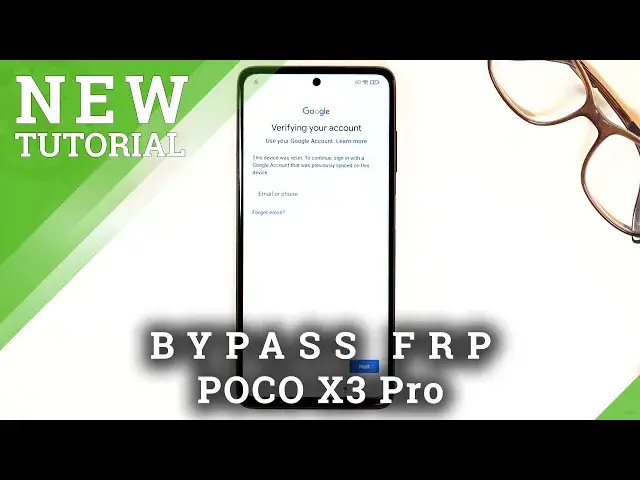0:07
In front of me, a Xiaomi PocoX3 Pro, and today I'll show you how to bypass the Google
0:12
verification on this device. So, as you can see, phone right here, the one that I have is locked and I can unlock it using
0:20
the Google account, or if I back out and go back, it will give me also an option of a pattern
0:27
So, assuming we don't know either of those, what you want to do is, number one, connect to Wi-Fi
0:34
So if I back out a little bit, you should see it. There we go. We have connection right here
0:40
So make sure you connect. And once you do, if it takes you a step further
0:45
basically, like when you connect, I don't remember if it goes further or not
0:51
So if it does backtrack to the Wi-Fi. And what you want to do is scroll down and select Add Network
0:56
and then in the SSID type in YouTube.com. I like so, selected
1:08
And this will bring up a couple options. So basically hold it and it gets selected and gives you these options
1:14
So now we want to top on this chain link icon. I guess it's probably the best way to describe it
1:21
It's the sure button. So once you tap on it, it will take you to YouTube
1:26
So from here, tap on the account, which is you've just seen this little thing in a corner
1:35
And from here, what you want to do is tap on settings, then right at the bottom, about, and then
1:46
YouTube Terms of Service, and we're going to select the Me browser right here, so let's just tap on it
1:53
And this opens up the Me browser now. From here simply tap on skip and more and accept And Oops Okay there we go
2:07
And this regard, that pop up for setting it as default. So once you see the web browser
2:11
you want to navigate into the hard reset.orgate. So it's going to be exactly hard reset.com
2:19
slash bypass. Now, if you need a moment to write this down, this address, then pause the video
2:34
So, from the website, right here you should see a bunch of different applications
2:40
After you click on consent, there we go. So we have the Galaxy Store, Google search, and settings
2:48
Now we're only interested in the last one, which is the settings right here
2:51
Once you tap on it, it simply opens up the phone's settings. And from here, what you want to do is scroll down to special features
3:02
Select second space, turn on second space. Now, once it loads up, normally I believe this should look a little bit differently
3:16
but let me just quickly check. I don't think we're even in the second space, so anyway
3:28
From here we're going to go into these settings, scroll down to
3:35
additional settings I believe, or not. So let's go back. I'm just going to search for it
3:55
I just going to find a reset option
4:28
So I'm just going to go back to the additional settings or special features right here
4:34
And tap on the second space once more. Create successfully. Okay, continue
4:43
Okay, so that's kind of what we were supposed to be seeing before. So it might have been that the phone just glitched out
4:50
As you've seen, it opened up home screen, which normally shouldn't happen even in the bypass portion
4:57
so if it opens up home screen for you as well for some reason, then go back to the settings, special features
5:03
and go back to basically where we were, and continue adding the second space
5:08
Now from here, switch between spaces, you want to select using a shortcut
5:14
and then top on continue. And let's see... So for setting password, we're not going to be setting any
5:27
And there we go, that is actually the second space, which is what we were looking for
5:31
So, as you can see, the space right here can differ or is different, depending how you want to look at it
5:39
So the background for second space, always when you set it up, will be just a static single color
5:45
For this device, it's just blue. As you can see, while the previous one, the one that somehow we glitzed into, had just a normal wallpaper as the device should have
5:54
So once you see the second space which is just the static color right here as a wallpaper what you want to do is hold the power key and select reboot So as you see once you unlock the device it will straight up open the home screen skipping
6:17
the setup screen. So from here you want to go into the settings, then leave update, backup and reset
6:26
Oh not reset, restore, so we're looking for the factory. reset there we go so below that factory reset and then erase all data factory reset now
6:39
we do need to wait 20 seconds so 10 seconds here and 10 seconds on the next page once
6:47
it up on okay it will automatically begin the reset so this will take approximately
6:52
couple minutes maybe two minutes or so and once it's finished we will be back in
6:58
the setup screen but at that point the device will be fully unloaded locked. So I'll be back once. Well, we can see the setup screen
7:07
Okay, so as you can see, the process has now finished, and we're back in the setup screen
7:19
so I'm going to go through the setup once more. Now at this point you can set up your device
7:26
as however you like, so you can skip Wi-Fi connection or connect to one if you want to
7:30
to add Google accounts and do basically anything that you do with a brand new device that is fully unlocked
7:41
And there we go. And there we go. So as you can see, we're now on a home screen with the device fully unlocked
7:52
So if you found this very helpful, don't forget to hit like, subscribe, and thanks for watching