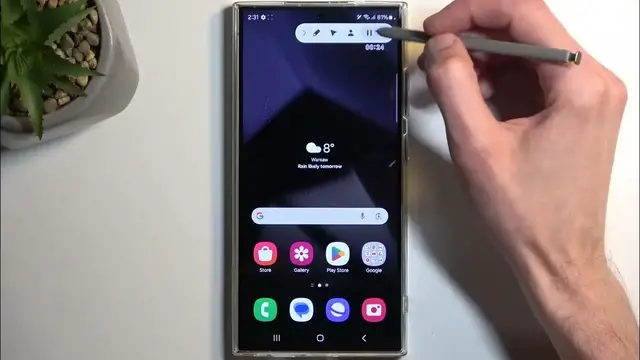0:00
Welcome! In front of me is a Samsung Galaxy S24 Ultra
0:04
and today I will show you how you can record a screen on this device. So to get started, let's pull down our notifications by swiping down from the top of our screen
0:18
and then swipe down once again to extend the list of visible toggles. One of those should be a screen recording toggle, as you can see for me it's on the first page
0:25
but if you can't see it on the first page, you might find it on the second page. In any case, once you see the toggle, simply tap on it. This will bring up an overlay
0:33
letting you choose what kind of sound you will be recording. You have a couple choices between like
0:38
none, media, or media and mic. Now when selecting the last one
0:43
I would strongly recommend using headphones or earbuds, anything like that, because if you choose
0:49
to record this normally, where the sound comes through the speakers, that sound will first be
0:55
recorded by the screen recording internally, and then by the microphone when it comes through
0:59
speakers, obviously creating an unwanted echo effect. And the last option here is to show
1:07
taps and touches, which shows a semi-transparent gray dot wherever you are interacting with the
1:11
display, to do any kind of like dragging or touching. I'm going to enable it just so you
1:16
can see. We also have a countdown which we can skip. You can see there's the little dot under
1:21
the pen right now, so that's where obviously touching. We have a couple options also like
1:26
drawing on a screen. We can change the color as well and thickness of it
1:34
We have the pointer and we have face selfie camera. We can also pause the recording from here and stop it
1:46
Let's see if we have one specific application that I want to point fingers at
1:52
And we do not. Anyway, I'm going to stop it now, which will automatically save it to the gallery
1:57
application. And you can see it right here under pictures, but you should also be able
2:02
to find it under albums and screen recordings. And there it is
2:10
Now, I wanted to open up Netflix as one of the applications because this is one of the apps that
2:15
basically blocks screen recorder and also I believe screenshots. It's a feature of Android
2:20
that allows applications to set this up and it's designed as a security measure. So as an example
2:27
if you were to download some kind of malicious application that is trying to gain access to
2:32
as an example, your bank app, where you put in your pin, then that said malicious app
2:39
all it would be able to see is a straight up black screen and nothing on it. Now, the reason
2:45
I'm pointing that out is because Netflix isn't necessarily an application that poses you a
2:50
security risk, yet it utilizes that as for their own security. This is your phone, not Netflix's
2:57
or anyone else's, which you paid full freaking price on for. So this is an unacceptable kind of
3:04
feature that you have no control over. So if any kind of app decides that they want to utilize it
3:09
it's basically a middle finger to you and you cannot do anything about it. Even if said
3:14
application holds no info that would pose any kind of security threat to you. So I'm pointing
3:22
that out because if you were ever to encounter such a recording where all you have is a black
3:26
screen, just now, not whatever you're trying to record, decided that no, you're not going to
3:32
record this because go f yourself and there's nothing you can do about it. So that's basically
3:37
the general information about this kind of feature. But in any case, if you found this
3:44
very helpful, don't forget to hit like, subscribe, and thanks for watching