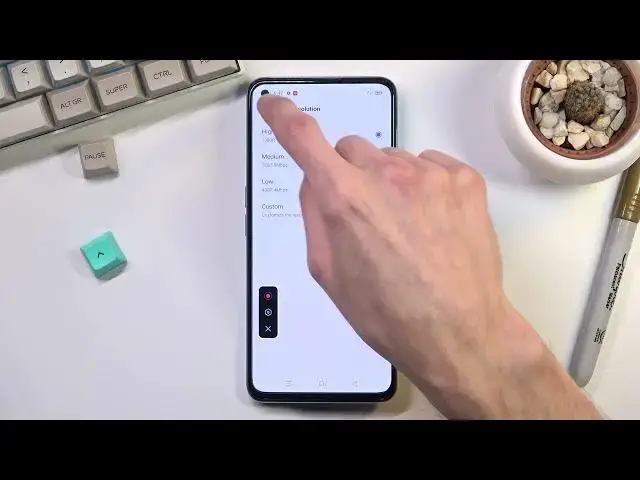0:07
So in front of me I have the Realme GT Neo 2 and today I will show you how to record
0:12
screen on this phone. So let's get started by pulling our notification down and finding the toggle which for me looks
0:20
to be right over here. So once you find it you can tap on it to start recording
0:28
Just allow all of it, all the things that it needs. And as you can see it brings out this little panel right here and if you're doing this
0:35
for the first time it also tells you how you can use it. So tap over here to record, access settings and simply close it
0:41
So I'm going to just tap it and from here I will actually start off by going into the
0:46
settings because this will allow me to customize how it records. So in here we have things like video resolution, frame rates and so on
0:57
So honestly there is a couple things that you might want to change. Number one in terms of sound you might want to as an example record sound system, microphone
1:05
or both. But it's completely up to you which one you pick
1:09
But if you plan to use both do use headphones with this because it might create an unwanted
1:15
echo effect where the phone records itself as the internal sound and also then records
1:21
microphone which picks up whatever the phone is outputting through the speakers
1:27
So keep that in mind. And additionally what I would recommend you to change is the video resolution from medium
1:33
of 720p to either the high 1080p 16 bits or going to custom and you can even make it
1:41
oh wait no 16 bit is already the highest so you can't make it any higher
1:46
So pick whichever one you want. Generally I would recommend you to go with the high in this case because it will just
1:52
give you the best visual fidelity. At least the best one that this phone can provide
1:58
And then under frame rate, just close this for a moment, under frame rate as you can
2:02
see we have several options. We have dynamic which might actually be fairly decent here because we do have 60 frames too
2:09
I'm not exactly sure if it's going to utilize it. So just to be safe I'm going to hard cap it to 60
2:16
That means that it will record footage always at 60 frames and it won't vary at all
2:22
Now the dynamic, if I understand this correctly, it will change the frame rate of the recording
2:33
based on what's on the screen which would mean that the video would be recorded in several
2:39
frame rates which I don't even know if that's possible. So yeah
2:43
So I just prefer to keep it at 60. And we have a couple additional options right here so toggle them at your will
2:53
And anyway, once you have gone through the settings you don't actually have to go back to those settings ever again assuming you don't want to change anything
3:00
And whenever you want to record, simply click on this little circle and this will start
3:05
recording which you can see right here, countdown. And whatever you will do right now will be recorded by the device
3:11
You can open up apps from here which will be recorded. You can play games and so on
3:19
And once you're done with it you can interact with this overlay right here. Click on the red square and this will automatically save the recording
3:27
So you can access that recording in your gallery application. As you can see there it is
3:34
And while it's playing I'm going to quickly mention one additional thing
3:38
If you ever thought about, I don't know, recording something like Netflix with the
3:42
video recorder, don't bother. Netflix does have some way of blocking it most of the time so when you try to do so
3:50
all you will get is just the sound from, for instance, a TV show
3:55
But in terms of visual you will just get a permanently black screen and nothing to it
4:01
So it's kind of pointless. But anyway, this is how you could record your screen on this phone and also where you can
4:07
find that recording. And if you found this video helpful, don't forget to hit like, subscribe and thanks for watching