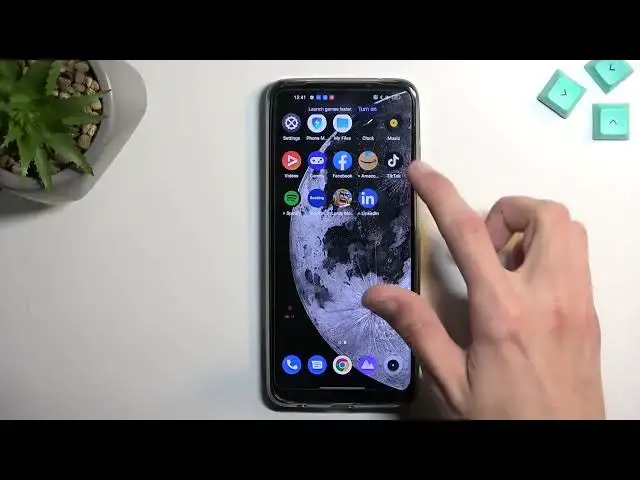0:00
Welcome. Enfonomi is a realme 10 and today I'll show you how you can record
0:05
a screen on this phone. So to get started let's pull down our notifications, extend
0:14
the list of toggles and hopefully on one of the pages, or this is just the one
0:18
page, you can find the screen recording toggle. Now if you can't, which appears to
0:22
be the case for me, you want to select right here, this little box, and locate
0:28
the toggle, hopefully somewhere below here. Those are the toggles that are turned off, so I just swipe between them
0:37
And there we go. It's the literally last toggle, for me at least. When I select the
0:42
plus which will add it to my invisible toggles right here. And now I can either
0:46
hold it to take me to the settings or I can press it to automatically start
0:51
recording. But I do recommend holding it at the very beginning, just so you
0:55
can see what it is set to. One of the things that I would probably recommend
0:59
changing is the definition. It is set to medium 720p. I would recommend selecting
1:06
to be a high 1080p 16 megabits. This will give you a much clearer image which
1:12
will just look better, especially on a bigger display. Framerate is probably set
1:17
to dynamic. I'll cap it to 30. 30 is the bare minimum anyway, so in this case you
1:25
won't have your phone changing it to 15 for some stupid reason. And like I said
1:31
30 is like the bare minimum I would recommend. And this phone is also
1:36
the highest one you can go with. Anyway, there are a couple additional toggles
1:41
below that. Change them to whatever you need, but those are the two settings
1:46
that I recommend changing in general. From there let's find the toggle once
1:50
more. Press on it. Continue. Agree. Allow. Whatever it needs. And it brings us up
1:58
with this pop-up. And just select the red circle. This will automatically start
2:03
recording screen. And whatever you'll do right now obviously will be recorded
2:09
So you can open up some games. Let's see. Nothing really to show. So anyway, now that I'm done I'm gonna interact with
2:23
this overlay and then select the red square which will save the screen recording to my gallery application. So let's open that up. And you can see it
2:32
under today. Obviously when you recorded it, later on obviously if you capture
2:38
more media like videos, pictures, it will be shifted downwards. But luckily you can
2:43
find it under albums and a video. And you can see it right here. And it also looks
2:51
like it's being held in screenshots folder as well. Now the file is just in
2:56
just like one place on the phone, but gallery application just kind of
3:02
shows you in multiple places just so you can find it in a couple different ways
3:06
Because it's considered a screenshot for some stupid reason, but it's also a video
3:10
So yeah. Anyway, I'm gonna press on it just so you can see it play out. There we go
3:21
So here we go. So if you found this video helpful, don't forget to hit like
3:25
subscribe, and thanks for watching