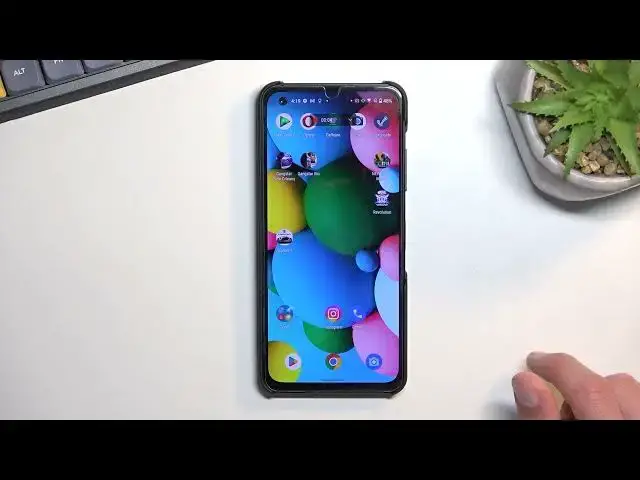0:00
Welcome. Infanomi is an Aces Zenphone 9 and today I'll show you how you can record
0:06
screen on this phone. So to get started pull down your notifications, extend the list
0:16
and somewhere in here you will find the screen recording toggle. page now I'm not sure if these are the default locations of the taggles so
0:34
if you can't find it on a third page just start looking at one of the two
0:39
other pages but it looks like it is enabled by default so it should be somewhere
0:43
in here and once you locate this toggle the first time around you can hold it
0:48
and this will take you to the settings where you can customize the settings to
0:54
fit your needs now if these of this kind of settings right here
0:59
are set by default, I would probably recommend changing them. They aren't necessarily set to the best quality
1:09
So, number one would be resolution. I would change it to 1080p. This will ensure that your video recording, screen recording
1:16
whatever you will record, for instance, like gameplays, will look extra crisp
1:21
Then also with that if you want to change the quality to high to accommodate for that higher resolution So again so content won look blurry still at 1080p Frame rate it up to you
1:34
I would probably recommend keeping it at 60. If you want to preserve storage, you could record at 30, though I probably wouldn't recommend
1:44
It might look a little bit chubby, especially for games. Games I would suggest recording at 60 frames
1:50
Now, you do have, as again, see, see 120 Hz refresh rate as well
1:55
Though if, for instance, you record game plays and you're planning to upload them to YouTube
2:00
as an example, I probably wouldn't recommend setting it to 120 because it's not like YouTube
2:07
can utilize 120 and this will only take significantly more storage space with virtually
2:14
zero benefit. And additionally, usually games for the most part don't really support 120 hertz refresh rate
2:22
So again, you might be recording your screen at 120, but the game is running at 60, so you're not getting anything apart from less storage available
2:33
So 60 would be, what I'd consider, a sweet spot. Anyway, I have a couple additional toggles right here, storage location, orientations, and so on
2:43
So choose them to fit your needs. I'm going to keep them at the default settings, and from there, you can just go back
2:50
I will need to get back to the toggle once more and this time around instead of holding it I just going to press on it Now when doing this the first time around as I pressing this it does require you to
3:04
granted access to things like storage and a couple other things. Screen recording, then we get the pop-up right here, and all you need to do is just
3:16
just have changed the settings if you want to. Obviously, if you already selected them in the settings page, they will be looking a little
3:25
bit different than they are right now, probably. And obviously you can change it on the fly right here, so if you don't want to record
3:33
or if you want to record audio, you could choose microphone or internal audio, and obviously
3:39
touches from there, select start, begins a countdown. And you can see that it is right now recording
3:48
So whatever I would right now open up will be obviously recorded by the phone
3:54
There might be a little bit of a gimmick which you'll probably see right now in the video
4:01
Once I save it, so I'm going to stop it. Now once you stop your screen recording, it will be automatically saved your photos applications
4:10
I'm going to quickly open that up, show you the actual screen recording along with a little bit of a gimmick that I literally just said
4:18
something about so it in the library screen recordings Once I open up a game it opens up in landscape mode which right now the phone is technically in portrait So you can see that the game
4:38
the screen recording will just kind of flip the actual screen to keep it straight. But because of
4:47
that it's not taking the entire screen anymore. As you can see right now. So something
4:54
to keep in mind when recording it will try to be in full screen but as you can see if
5:02
you open up another content that is just in a different mode you might want to actually
5:08
first open that up and then start recording because the screen recorder does pick
5:14
orientation of the display based on how you start it from the beginning
5:19
So if you have already the app open and it's in landscape mode and you start recording with it
5:24
it's going to record the entire thing and landscape mode giving it this entire screen
5:29
But if you flip it in between, that's basically what you would get
5:35
Now, anyway, if you found this very helpful, don't forget to have like, subscribe
5:39
and thanks for watching