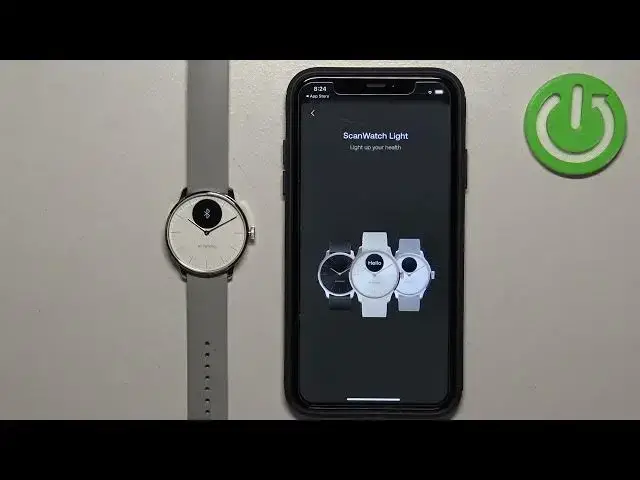0:00
Welcome! In front of me I have Withings ScanWatch Lite and I'm gonna show you how to pair this watch with the iPhone
0:11
First thing you will need to do is to turn on the watch and you can turn it on by pressing and holding the crown button
0:18
and you need to keep holding it until you see the hello message on the screen. After the watch turns on you will need to download and install the
0:25
Withings Health Mate application on your iPhone. Make sure you have the internet connection and Bluetooth enabled. Once you do open the App Store on your iPhone
0:37
In the App Store tap on the search icon then tap on the search bar and type in Withings
0:46
Health Mate and tap on search. And you should see this application on the list Withings Health Mate
0:57
Select it then tap on the get button to download and install it
1:04
And after the application is done installing you will see the open button you can tap on it to open the app
1:12
In the app if you see pop-ups about the Bluetooth permission tap on OK to allow it
1:18
Next tap on get started and you will need to basically use the email address to continue or you can also continue with the Apple account or Google account
1:28
I'm gonna enter the email address. So give me a couple seconds
1:37
And once you enter the email address you will receive the code on that address and you will need to type it in here and then tap next. So let's wait for the code
1:52
OK let's enter it. And then tap on next
2:09
If you see this pop-up on the screen about the notification permission it's not allowed but or rather required but if you want to receive the notifications from
2:17
your iPhone on your watch you will need to allow this permission. If you don't care you can deny it
2:23
OK and now you should see the main page of the app. Now tap on the device icon right here
2:30
For some reason it's already here. Let me go back and remove it
2:41
OK. Now if you tap on this icon you should see this page. Install the device
2:51
You can tap on install device. Select the watches. Select the scan watch light
2:59
Tap on install. Next. Then pair. Then enter the code from the watch
3:12
And then tap on pair. Now check if the hands are aligned with the line on the screen
3:24
If they're not you can tap on no and adjust them. If there are you can tap on yes to continue
3:31
And then you can check if the watch is displaying the correct time
3:35
If it does tap on done. If not then tap on try again. And then tap on next. Understood
3:54
Here we have a bunch of tutorials how to use the watch. I'm just gonna tap on finish later
3:59
Got it. And at this point when you tap on the device icon in the top right corner you will see
4:03
your scan watch light. If you have different devices connected to your account and you want to install a device you can always tap on install a device
4:14
button. So you don't need to remove the device like I did before. Basically you can tap on
4:18
install device button instead. OK. And at this point the watch is paired with our iPhone
4:26
And that's how you pair this watch with an iPhone. Thank you for watching. If you found
4:31
this video helpful please consider subscribing to our channel and leaving a like on the video