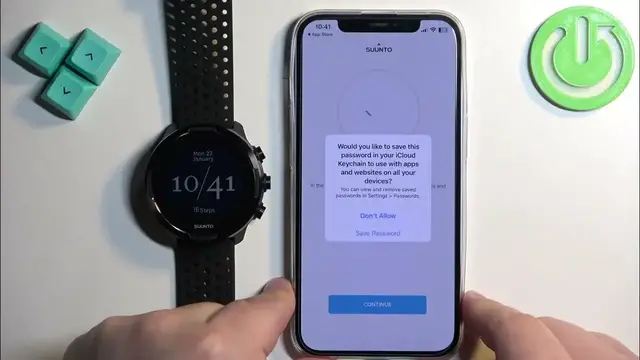0:00
Welcome! In front of me I have Suunto 9 watch and I'm gonna show you how to pair this watch with the iPhone
0:10
First thing you will need to do is to turn on your watch and after you turn it on
0:15
go to your iPhone and you will need to download and install the Suunto application. To do it
0:21
make sure you have the internet connection and Bluetooth enabled. Once you do open the App Store
0:26
on your iPhone in the App Store tap on search and type in Suunto
0:34
like this and tap on search and you should see this application on the list. Suunto
0:39
tap on it to select it and tap on the download button or get button to download and install the
0:44
application. And once the application is done installing you can tap on the open button to
0:53
open it. If you see this pop-up tap on allow then you will need to log in into an account
1:00
and you can log in with the Facebook account, Apple account or you can make an account with the email. I'm gonna tap on continue with email, enter my email address
1:11
then tap on continue and now I need to enter the password
1:16
and then I can tap on log in. If you don't have an account associated with the email address you
1:24
just put in you will basically be able to create an account. Okay and after you log in you may
1:30
see this pop-up on the screen about the saving the password. I'm gonna tap on don't allow and we can
1:37
tap on continue and here you have to allow the location permission
1:43
Allow the location permission or rather allow or deny the location permission. So you can tap on
1:48
continue and you can allow or deny the permission. If you want to track your exercises on the map
1:54
you will need to allow the permission. If you don't care you can deny it. Next we have the
1:58
notification permission. This is useful if you want to receive the notifications from your iPhone
2:03
on your watch. If you want to use them you need to allow the permission. So tap on continue and
2:08
allow. But if you don't care you can tap on don't allow to keep them disabled. And here you can
2:14
subscribe to the newsletter if you want to. I'm just gonna tap on no thanks
2:20
At this point you should see the home page of the app and as you can see the app automatically
2:27
started looking for the nearby devices and it detected our watch. But if it doesn't start
2:32
looking for the nearby devices you can tap on this watch icon right here in the top right corner
2:37
or the top left corner. And after the app detects your watch tap on the connect
2:47
Start. Oh right here we have a tutorial. Basically you can check how to use your
2:52
app and watch. I'm just gonna tap on the... Oh never mind we can tap on okay right here
2:58
Then done and the watch will start syncing with your phone. It might take a minute or two and
3:05
after it's done it will say connected which means that the devices are connected. But basically at
3:14
this point the watch is paired with your iPhone and that's how you pair this watch with an iPhone
3:20
Thank you for watching. If you found this video helpful please consider subscribing
3:24
to our channel and leaving a like on the video