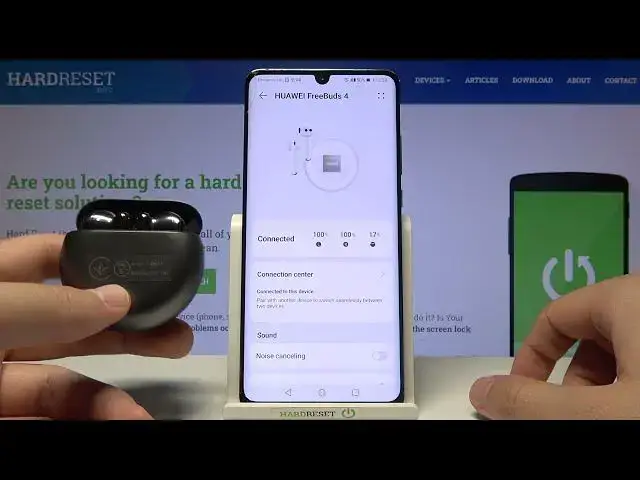0:00
Welcome today I am with Huawei 3Buds 4 and the Huawei smartphone and I will
0:11
show you how we can connect this to device. We got two methods. The first one by
0:15
going for the normal Bluetooth pairing mode and also with another one with AI
0:21
live application but let's start with the first one. So we have to simply open
0:26
case of our Huawei 3Buds 4 and right now as you can see in my
0:34
case this indicator is blinking on the white color and it means that they are in the pairing mode. So when I'm going to open Bluetooth settings for example from
0:40
the quick panel I will get this notification. It looks very close to the
0:48
iPhone notification and we have to click connect. As you can see
0:54
the connection is successful. It was very very simple but I will show you also how
0:59
to move them to the pairing mode manually because sometimes when you open
1:03
this case it's not blinking on the white color and they will not connect
1:07
automatically. So let me unpair them and one more time. If you don't have this
1:13
notification on your Huawei smartphone you have to take a look right here on this button. You will find it on the right side of the case. Then you have to
1:21
click and hold it for a few seconds until this indicator on the front starts
1:25
blinking on the white color. As you can see it's blinking so we can release that button and right now you will find them on 100% on the available devices list
1:33
So after that you are able to click on them once, click pair and after a few
1:39
moments you will be also connected. So there's the first method. Let me just
1:44
unpair them and I will show you how to use AI live application. So right now
1:50
when you have Huawei smartphone you don't have to go for the Play Store. You
1:55
have to find AppGallery because on the Play Store we cannot find the latest
2:01
version of Huawei AI application. So we have to tap on the search bar when we
2:05
are on the AppGallery and type AI live. You can also take it from the quick list
2:11
So we have to get this application Huawei AI live. Now just to install click on the
2:17
install and wait until the download will be finished. So just be patient and wait a
2:21
little bit. Okay right now when it's finished we can open. Here we have to choose our
2:32
country. Click continue, tap next, agree and right now accept this permission that
2:47
pops on the screen. And right now when we are in this application we have to open
2:51
case of our Huawei 3Buds 4. We can click cancel here and then we can tap to add
3:00
manually our device. And of course you have to make this indicator blink on
3:07
the white color. In my case it works automatically but if you have problem you have to click on this button to move them to the pairing mode manually. As you can
3:14
see right now the 3Buds 4 are here so I can tap connect. Right now they are
3:20
going to link with each other and right now we are able to go forward. So click
3:28
enable. It will be software update. There it is. As you can see we are connected
3:37
Plugin downloaded so we can finally click here. And as you can see right now
3:42
we are able to download software update but I'm going to make it later. And as
3:47
you can see here we are. We are finally connected and basically that's how we
3:52
can connect your Huawei 3Buds 4 with your Android, sorry with your Huawei
3:56
smartphone in the two different ways. So if you find this video helpful remember
4:01
to leave a like, comment and subscribe