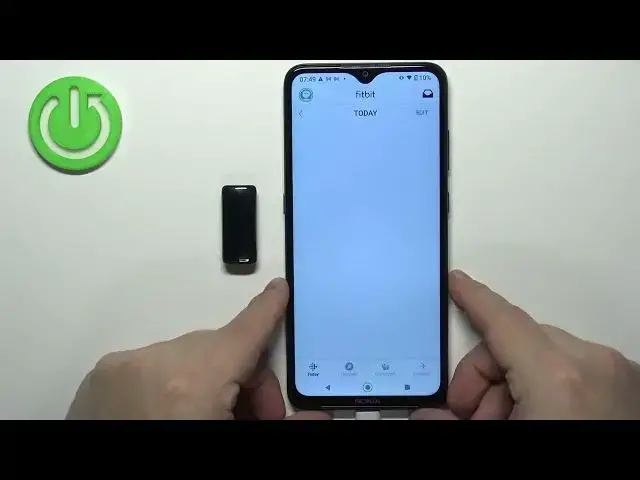0:00
Welcome. In front of me I have Fitbit Inspire too, and I'm going to show you how to pair this smart band with the Android phone
0:10
First thing you will need to do is to turn on the smart band and you can do it in two ways
0:16
The first method is to do it by pressing and holding on the side or other touch-sensitive buttons on the side of the device
0:22
You have two of them on the left and right side. You can simply press and hold them and keep holding them until you see the smiling face on the screen
0:30
And basically after a couple of seconds the smartband should turn on
0:34
Another way to turn it on is simply plug it into a charger and it should turn on automatically
0:40
Okay. After you turn on the smart band, you should see this on the screen
0:45
It means we need to download and install Fitbit application on our phone. So make sure you have the internet connection and Bluetooth enabled
0:54
Once you do, you can go to Play Store. Let's open the Google Play Store
1:02
In the Play Store, let's tap on search and type in Fitbit
1:11
And here you should see the application called Fitbit with this icon
1:15
Tap on the install button to download and install it. I And once the application is done installing tap on the open button to open it
1:43
After you open the application you will need to login into a Fitbit account
1:50
If you don't have a Fitbit account, you can tap on Join Fitbit and create a new one
1:55
I already have an account, so I'm going to tap on login. Tap right here, enter the email and password
2:08
And then tap on login. Give me a second. I must have entered the wrong password
2:20
Okay, it seems this one worked. And after you log in into an app, you will see Today page
2:36
Now, on this page, find this icon in the top right corner, or other top left corner, my bat
2:42
The account icon tap on it to open the account page and here tap on set up a device Now scroll through the list of devices find your Inspire 2 and then tap on it to select it
2:59
Then tap on Setup. As you can see, the app wants us to allow the permission, so let's tap on this message
3:07
tap on Allow, and then tap on Set Up. Again, the app should start looking for the device, but before that, as you can see
3:18
we need to agree to the terms of use so let's scroll down tap on accept tap on next and we need
3:26
to or rather the app wants us to allow the permission for the location you can allow it or deny it
3:33
by tapping on continue without location i'm just going to allow it for the sake of the video
3:42
and then tap on done and now the app is looking for the device and once it finds it
3:48
tap on the or rather enter the code from the from the smart band
3:53
now tap on the pair and connect right here when you get this pop up then tap on pair
4:18
and then tap on allow here you tap on learn if you want to learn how to use the irregular rhythm notifications
4:37
I'm just going to tap on skip and tap on next next next next next next next
4:45
Next. Qianly. Next. And then finally done. And right here we can buy a premium membership if you want to for the Fitbit application
4:57
I'm just going to tap on the X right here to skip it. And once you skip the premium membership, you should see the account page again
5:04
And on it, you should see you're inspired tool right here on the list. You can tap on it to open the device page
5:09
And also... You can wake up the screen on your smart band and as you can see we can use it now
5:23
And this means that the devices are paired and that's how you pair this smart band with the Android phone
5:30
Thank you for watching. If you found this video helpful, please consider subscribing to our channel and leaving the like on the video