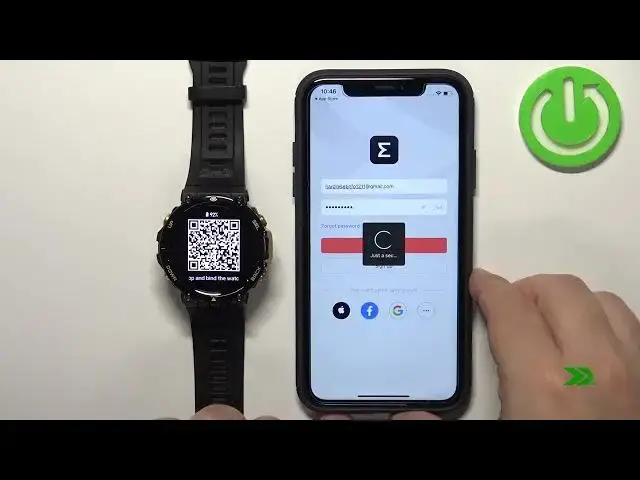0:00
Welcome! In front of me I have Maze Fit TREX too and I'm going to show you how to pair this watch with the iPhone
0:10
First we need to turn on our watch and you can do it by pressing and holding the select button
0:15
Keep holding it until you see the Mase Fit logo on the screen
0:26
Once you see the logo on the screen you can release the button and wait until the watch
0:30
watch turns on. After the watch turns on, you should see the list of languages on the screen
0:38
You can scroll through this list by swiping up and down on the screen
0:42
Now find the language you like to use on your watch and tap on it to select it
0:46
I'm going to select English. And once you select the language, you should see the QR code on the screen
0:53
This means we need to download and install the ZEP application on our iPhone
0:56
So make sure you have the internet connection and the Bluetooth. enabled on your iPhone
1:01
And once you do, open the App Store. In the App Store, tap on the search icon, then tap right here, and type in ZEP
1:11
Then tap the search button. And on this list of applications or applications rather you should see the Zapp application right here Tap on it to select it And here you should see this get button and you can tap on it to download and install the application
1:30
Once the application is done installing, you can tap on the open button to open it
1:37
And once you open the application, you will get a couple of pop-ups about the permissions
1:42
For example, here we have the permission for the location. You can allow it or deny it
1:47
I'm going to just allow it. And next pop-up is the Bluetooth permission
1:51
This one is required, so make sure to allow it. And once you're done with the permissions, you should see the login page
1:58
Now we need to log in into a ZEP account. If you don't have an account, you can also create a new one by tapping on sign up
2:05
or you can use the third-party applications to log in. I already have an account, so I'm going to tap right here, enter the email address
2:16
and then tap right here and enter the password. give me a couple of seconds
2:23
And once you've done, you can tap on sign in. And after you log in, you probably will get a couple more pop-ups about the permissions
2:34
Here we have the permission for the notifications. So basically, if you want to receive the notifications from your iPhone on the watch
2:40
you need to allow this permission. But if you don care you can deny it I just going to allow it Next we have the permission for the fitness and activity So if you want to track your stuff like heart rate
2:53
maybe activities like running and stuff like that, you need to allow this permission
2:57
If you don't care, you can deny it. I'm just going to allow it. And next we have the access to Apple Health
3:04
You can deny it or allow it. If you want, again, track some health stuff
3:08
You need to allow it. If you don't care, you can tap on, don't allow. I'm just going to tap on OK
3:12
This will bring us to health access and here we can customize the settings by enabling or disabling the stuff for the different features
3:23
I'm just going to tap on turn on all and then tap on allow but you can customize it to your liking
3:30
And once you're done with the permissions you should see the homepage of the application. Now tap on the profile icon and here select add device. Now
3:42
tap on watch tap on agree tap on okay and this will open the camera up
3:49
and now basically we need to scan the QR code with our phone so we need to pick it up
3:53
and point the camera on the screen of our watch and once you scan the QR code
3:58
it's going to start pairing the devices and now we need to confirm
4:06
by tapping on the checkmark like this I and here we can basically synchronize the data from our
4:21
account to a new device if you want to do it simply check the options you want to
4:25
synchronize and tap on synchronize account information as you can see we got another
4:32
pop-up about the pairing request if you see this pop pop up, tap on Per
4:39
And another pop-up about the notifications. And here you can deny it or allow it
4:45
Okay, let's go back to the synchronization. So you can synchronize any data right here
4:50
For example, you can restore the notification settings, device settings and stuff like that
4:54
I'm just going to tap on Set Us New Device because I don't want to synchronize anything
4:59
Then tap on Done and tap on Done. And once you're tap on Done, you should see the device page for your T-EUrower
5:06
2 and also your watch should be ready to use. And that's how you pair this watch with the iPhone
5:17
Thank you for watching. If you found this video helpful, please consider subscribing to our channel and leaving the