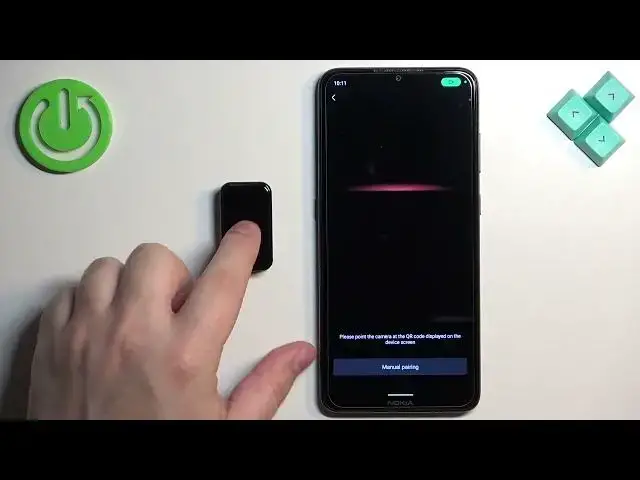0:00
Welcome! In front of me I have Amazfit Band 7 and I'm gonna show you how to pair this smartband with the Android phone
0:13
First thing you will need to do is to turn on your smartband and you can do it by plugging it into a charger
0:18
Once you plug it to the charger it will turn on automatically. And after it turns on you may see the list of languages on the screen
0:26
If you see it you can scroll through this list by swiping up and down. And then select the language you would like to use on your smartband by tapping on it
0:34
And after you select the language you will see the QR code on the screen. It means we need to download and install the ZEPP application on the phone that we want to use to pair the devices
0:43
So make sure you have the Internet connection and Bluetooth enabled. Once you do open the Google Play Store, tap on search and type in ZEPP
0:53
And then tap on search. You should see this application ZEPP, formerly Amazfit
0:59
Tap on the install button to download and install it. And once the application is done installing you can tap on the open button to open it
1:12
After the application opens you will need to log in into a ZEPP account. If you don't have an account you can create a new one by tapping on sign up
1:20
Or you can use the third-party account like Facebook, Google or Xiaomi
1:24
I'm gonna log in into an account because I already have one. So give me a couple of seconds
1:35
Okay, I'm gonna tap on sign in. After you log in you will see the homepage
1:43
Now tap on the profile icon. And here you should see the list of my devices and on it you should see add device button
1:51
Tap on the add device. Tap on the band. Tap on got it
1:57
Tap on allow. Tap on the band has QR code. Allow the permission
2:04
And now we need to scan the QR code from our smartphone. So let's wake up the screen by tapping on it
2:09
And then point the phone's camera on the QR code. And it should scan the code
2:15
Once it does it will start connecting the devices. Confirm the pairing by tapping on the checkmark
2:34
Here we can copy the settings rather settings from the other devices
2:39
So if you had other devices connected to your account previously, you can basically copy the settings from them to the new device if you want to
2:47
I don't want to do it. I'm just gonna tap on set a new device. Tap on set a new device, but here you can select the type of data you want to copy
2:55
And then you can tap on synchronize account information. Then tap on done
3:06
Tap on done. And at this point you should see your M8 with band 7 right here in the app
3:13
which means that the devices are paired together. And you can also use your smartband at this point
3:18
Okay, and that's how you pair this smartband with the Android phone
3:23
Thank you for watching. If you found this video helpful, please consider subscribing to our channel and leaving the like on the video