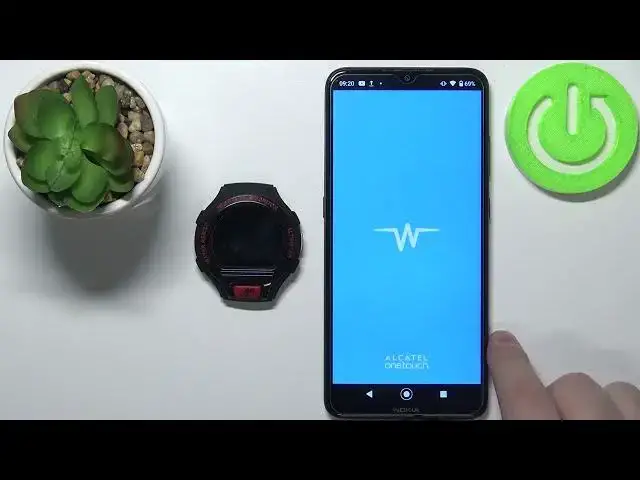0:00
Hello, in front of me I have a Cattle one touch go watch, and I'm going to show you how to pair this watch with your phone
0:15
First, we need to turn on the watch or wake up the screen on it
0:19
To turn it on, simply press and hold the power button right here. And to wake up the screen on it, simply press the power button
0:27
Once you turn on the watch or wake up the screen on it, You should see the list of languages
0:32
You can scroll through this list by swiping up and down on the screen, like this
0:37
find the language you like to use, and then tap on it to select it
0:43
Now confirm by pressing and holding on the checkmark, and then sliding it to the middle of the screen
0:51
And as you can see, now it tells us to install the One Touch Move application on our phone
0:56
And this part is quite tricky because on the day of race, recording this video. The app is not available on the App Store. So if I open the App Store
1:07
tap search, type in One Touch Move, we won't be able to find the app right here. What we need
1:16
to do is to download the app from the third party site. And to do it, we need to do a couple
1:26
of things. We need to first enable the installation of applications from unknown sources
1:34
for the browser for example. So if you're going to use the Chrome browser to download
1:40
the file to install the app, you can enable the installation of
1:45
applications from unknown sources for the Chrome application and you'll be able
1:50
to install the app via Chrome. To do it, we need to
1:54
open the settings. Tap on apps and notifications, tap on advanced, scroll down, select special app access
2:06
then scroll down find the option called install unknown apps and tap on it and here we have list of apps We can enable the installation of applications from unknown sources for
2:22
And as you can see, we have a Chrome. Of course, if you want to use different browser, find the browser right here on the list and select it
2:28
But in this video, we're going to use Chrome. So we're going to select Chrome
2:33
And here we have option called Allow from the source. And you can enable it by tapping the switch
2:38
Once you enable the installation of applications from unknown sources, you can close this
2:46
Now open the browser. In the browser we need to type in in search
2:52
So let's tap on search, type in one touch. Move and APK
3:07
Then touch search. And you should see this first site right here that says
3:14
One Touch Move for Android, APK download. The site is called APK Pure.com
3:22
Tap on this link. And here we have the app, and we can download it by tapping on this green button right here
3:33
It should say download. If you're using the English language, But as you can see, for me it's different language
3:40
But basically this green button right here, tap on it. As you can see, it's asking us which app we want to use to open this file
3:51
Let's select the Chrome from the list. And then tap just once. We have a warning that this file can harm our device
4:04
But we want to download it, so let's tap on OK. As you can see it says one download spending and it's downloading the file now
4:24
We can tap on this icon right here Oh my bad let go back We can tap on this icon right here to open the menu tap on downloads we can check
4:37
the status of our download, for some reason it's paused. Let's resume it
4:47
And once the app is down downloading, you can open it via Chrome by tapping it
4:55
on it right here on this downloads list. So you need to open the downloads section
5:02
Find the app right here on the list. Tap on it. And tap on install
5:14
As you can see, it says app installed. Now, tap on open
5:21
As you can see, the app is working. Now in the app let's tap on get started
5:29
Here we need to allow some permissions. Let's tap on while using the app, while using the app
5:35
Unfortunately, you need to allow almost all of the permissions because if you want the app, I won't work for some reason
5:40
but that's how it is. So let's allow the permissions. And here we can create an account
5:48
or tap on script to use the guest account. You can create one if you want
5:54
I'm just going to tap on script. set up the profile. And once you're done setting up the profile, you can tap on save
6:40
And as you can see it says to connect our watch So let tap on connect your watch It should find the Alcatelgo watch right here on the list Tap on it
6:55
Now wake up the screen on your watch, and you should get the notification on your watch to confirm the pairing
7:01
To do it again, press and hold on the green icon and drag it to the middle of the screen
7:09
As you can see, it's successfully connected. connected with Nokia with our phone
7:13
And we can go through the tutorial how to use our watch
7:18
Let's swipe through it. And then tap on get started. Right here we can enable the notification access for the app for the move touch go
7:33
One touch move up, my bad. If you want to use the notifications from the apps or other see
7:41
the notifications from the apps, the notifications about calls and stuff like that
7:46
You need to enable the notification access and you can do it by tapping on notification access
7:51
Select the move up, tap on the switch right here, then tap allow
7:58
And once this is enabled, you can go back and now you should be able to, as you can see
8:05
select the apps you want to get the notifications from. So you can uncheck or check the apps to your liking
8:14
The checked apps, basically you will get the notifications from them on your watch
8:18
If you uncheck them, you won't get the notifications. Once you're done, tap on done
8:24
And once you see this screen, you can tap right here on this watch icon to open the device page
8:33
And that means that the devices are prepared. And you can use your watch now
8:38
And that's how you pair this watch with your phone. Thank you for watching
8:44
If you found this video helpful, please consider subscribing to our channel and leaving the like on the video