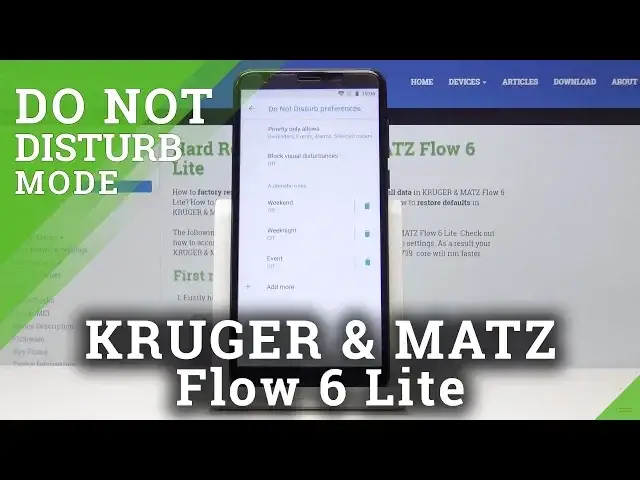0:00
Here I've got Kruger Mats Flow 6 Lite and let me show you how to activate Do Not Disturb
0:08
mode on the following device. So at first you have to slide down the upper bar, now locate Do Not Disturb mode icon and
0:15
simply click on it. And now you can pick either Alarms Only mode, Total Silence or Priority Only
0:24
Once you select the particular mode, it's time to pick the period of time in which it
0:29
should be active, so you can either pick until you turn off DND or for some particular time
0:34
for example for 2 hours. So let me select it and then click on Done
0:38
So that's it. From now on your device is in Do Not Disturb mode. Here you can notice the icon which means that your device is currently in DND mode
0:46
Then if you'd like to switch off Silent mode, simply slide down the upper bar and tap on
0:51
this switcher and now you can switch off it here. And as you can see Do Not Disturb mode is off
0:59
So this is it and also you can personalize Do Not Disturb mode, but you have to open
1:04
it through the settings. So at first let's open the settings, then pick Sound, which is here and now go to Do
1:13
Not Disturb Preferences. And here you can add Priority Only, so you can switch on and off Reminders, Events, Alarms
1:23
You can also allow messages from for example Anyone, Contacts Only or Start Contacts Only
1:28
Let me pick Start Contacts Only. Also you can allow calls from Anyone, Contacts Only, Start Contacts Only
1:35
Let me pick none of above. And also you can activate a very useful feature which is Repeat Callers
1:41
Let me click on it. So if the same person will call you a second time within a 15 minute period, then you will
1:46
be able to hear this call. So let me go back. Then you can also block visual disturbances
1:51
So let me click here and if you would like to personalize your visual disturbances, you
1:57
can do it simply by tapping on those switches. Finally you can set some automatic rules
2:02
So simply click on Add Rule and select if it should be Event or Time Rule and I will
2:07
pick the second option. And let me name it Hard Reset. Then click on OK
2:16
And now pick the days on which it should be active. So let me switch off, for example, Friday and Saturday
2:22
So it will be on Sunday, Monday, Tuesday, Wednesday, Thursday. Let me click on Done to save it
2:29
And then let's select the period of time so it can be between 10 p.m. and 6 a.m. next day
2:38
So this is it. Finally we have to select the mode. So Priority Only, Alarms Only or Total Silence and I will pick the last one, Total Silence
2:47
And finally we can activate Alarm Can Overwrite and Time feature. If you click here it will stop at the end time or next alarm, whichever comes first
2:57
So this is it. That would be all. This is how you can add some rules, how you can personalize, switch on and off Do Not
3:03
Disturb mode in your device. Thank you for watching. Please subscribe to our channel and leave the thumbs up