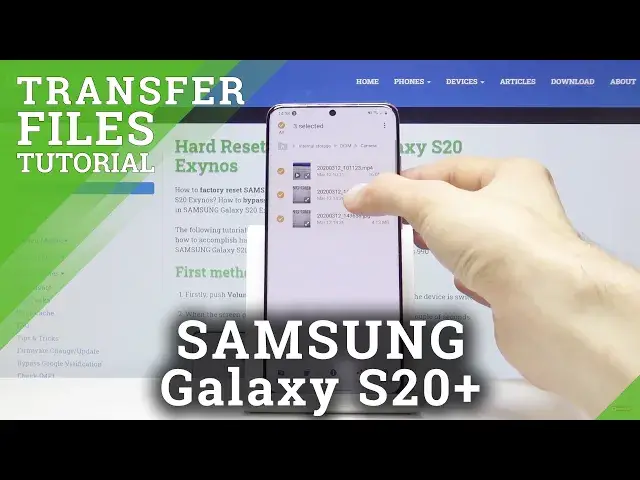0:00
Welcome. In front of me is a Samsung Galaxy S20 and today I'll show you how to transfer files
0:11
So this will allow you to transfer files from either the device itself to an SD card or vice
0:18
versa. And to get started we want to open up the file manager. So it's right here, my files. Tap
0:26
on that. Let's close this and just see. Okay there we go. So you have the internal storage and the
0:37
SD card. Now my files are located I believe on the internal storage. I'll use a couple photos as an
0:43
example. But if you're looking for for instance photos or videos that have captured with the device
0:51
they will always be located under the DCIM. Pictures will contain screenshots that have
0:56
captured with the device and download folder will have anything that have downloaded on the device
1:02
And anything else there is usually placed there by the user itself so you should probably know
1:06
that it's there if you have placed it. So let's just go into the DCIM where I have the couple
1:12
photos that I have captured and apparently also looks like a video. So number one you want to
1:20
select it. So you can do that by either holding it like so and then tapping on additional ones to
1:26
add them on. You can select it like this or you can select for instance an entire folder if you
1:32
have a lot of files there. So then by selecting the folder you also will select everything that
1:38
is inside of it. And once you have selected everything that you wish tap on the three dots
1:43
right here and actually the shortcuts are right here. So once you have selected you have the two
1:51
options you have move or copy. So choose accordingly. Move will actually remove the files from where
1:57
they are right now and move it to a new location. While copy will just create an additional set of
2:01
the same files. So I'm gonna select move and then we want to navigate to the store the place that
2:09
we want to move it. So I'm gonna go back I'm gonna move it to the SD card. So right here and you can
2:16
see that this DCIM folder is empty on the SD card. So I'm gonna move it right here. So tap on move
2:22
here and you're done. You can see that we're still on the SD card as it's right here and in the DCIM
2:29
and that's the folder that we have moved and all the three files that were in it. And if we go back
2:34
to the internal storage where the files originated from you'll see that this place is empty now
2:43
So that is how you remove any kind of file from a storage to phone or vice versa. And if you found
2:50
this very helpful don't forget to hit like, subscribe and thanks for watching