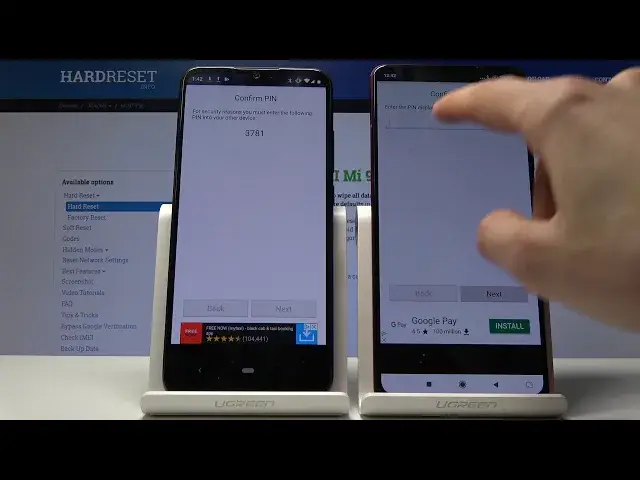0:00
Welcome, and so I'm using a Xiaomi Mi 9T Pro and Xiaomi A3 and today I'll show you how
0:12
to copy data from an old device to a new one. So I will use one device as an old one and one as a new one, it doesn't really matter
0:19
which one is which, but as a reference this will be basically the one that I will use
0:25
as an old and this will be a new. So before we get started there is one thing that we'll need which is an app called Copy
0:30
My Data. Considering both of those phones are Xiaomi, only one of them has a Mi Mover which is the
0:38
one that is actually running a MiUI which is the Mi 9T, while the A3 is just on a stock Android
0:47
So for this that's why we need the Copy My Data app and you can find it in the App Store
0:54
Just disregard the Facebook app, all you need to do is just search for Copy My Data and
0:58
download it. As you can see I already have it here and here so I already got it
1:03
And from there you can tap on it to open it and you'll see basically this, so tap on Next
1:10
on both of them, to or from Android device over Wi-Fi, so the first option and also the
1:17
same thing on here and you should see basically each device on the opposite device
1:23
So the Mi 9T Pro is seeing the A3 and the A3 is seeing the 9T
1:31
So basically you select both of them like so and then you have two options, so Copy
1:39
Data to selected device, Copy Data from selected device. So for this, if this is the old one, we're gonna select Copy Data to selected device
1:51
and all you really need to do is now put the code that is displayed right here which is
1:55
3781, now it's a random number so you will have a different one, tap on Next and you
2:02
get a list of options that you can copy, now for me it's not very big and there's basically
2:07
nothing on this device to basically speed up the process. There might be a couple contacts and maybe one or two photos but apart from that, that's
2:15
basically it. So for you there might be way more options but that's just my right here and if you don't
2:23
want to copy something, you can just deselect it by tapping on it like so, so it just deselects
2:30
actually videos anyway considering if there is some video I don't really want to extend
2:35
the copy time and then once you're satisfied with whatever is selected, all you need to
2:39
do is tap on Next and it starts copying and there is some contacts and you get a list
2:49
of everything that it has copied so four photos, calendar 48, 45 and contacts 8 and now this
2:58
device is also brand new so we should have the bunch of photos here
3:06
Tap on Allow and actually go back, Gallery, Albums so we have a few, okay so there is
3:17
a screenshot from this device as you can see and there is some other photo so yeah, there's
3:26
couple photos now, I believe I basically migrated both of them back and forth so you will have
3:31
screenshot from this on this and yeah but disregarding that, if we go into Phones we
3:36
should also have contacts here which we do so as you see the process worked and that's
3:43
how you remove the data from old to new on your device and if you found this video helpful
3:47
don't forget to Like, Subscribe and thanks for watching