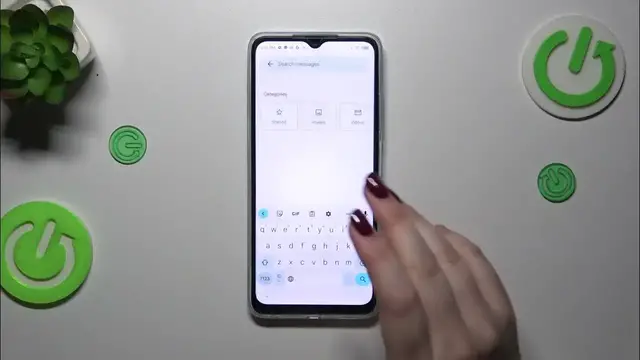0:00
Hi everyone. In front of me I've got Infinix Hot 30i and let me share with you
0:04
how to change the keyboard language on this device. So let's start with opening the app which will provide you with the keyboard. For example
0:14
messages, notes, browser, whatever. Just have the keyboard on the screen like here and then let's
0:21
enter the settings in this upper panel. Now let's tap on the languages and right here we've got the
0:28
list of the languages which are currently applied. So let's tap on add keyboard and here we've been
0:33
transferred to the full list of available keyboards from which we can choose. So as you can see we've
0:37
got plenty of options. Simply find yours and tap on it. Of course you can tap on the search icon
0:42
and enter the name of the language so it will be much much faster. So let me choose Ordo. Let's
0:47
tap on the region and right here we've got the keyboard types or keyboard layouts and the amount
0:53
of them depend on the specific language. Sometimes you will have only one and sometimes even up to
1:00
seven or ten different layouts. So if you want to apply the layout simply mark it. So I would like to
1:08
use this one and untick the option which you don't want to apply. Let's tap on done then and as you
1:14
can see the Ordo language has been immediately applied. Now let me go back to the keyboard to
1:18
show you how to use the keyboard with two different languages added and after that I'll show you how
1:23
to remove the language from the keyboard. So after getting back you can see that we
1:29
have a difference. So we've got the language key, the glow icon which will allow us to change
1:35
the layout. So let's tap on it. As you can see right now I've got Ordo and here we've got English
1:40
And the second difference which is right now visible the spacebar it's not empty anymore
1:45
Right now we've got the name of the language we are currently using. If you'd like to remove the
1:49
language, so if you want to apply only one layout simply go back to the settings, tap on the
1:55
languages and tap on this edit icon in the right upper corner. Mark the language you want to remove
2:00
and tap on the trash bin icon. And as you can see we've got only English left which means that after
2:05
getting back to the keyboard we will not have the globe icon and the spacebar will be empty
2:10
All right so that will be all. Thank you so much for watching. I hope that this video was helpful
2:14
and if it was please hit the subscribe button and leave the thumbs up