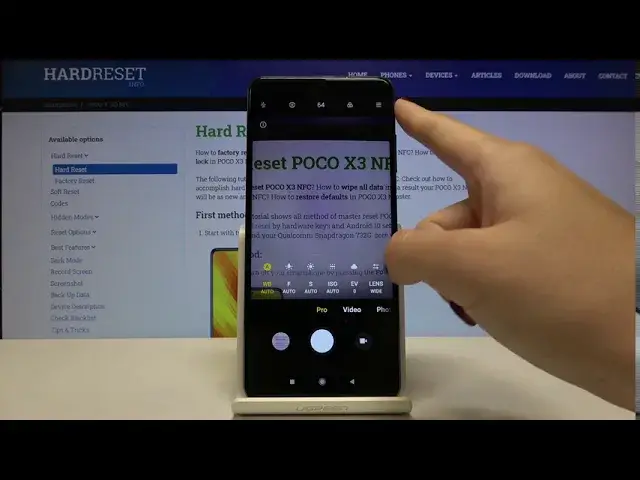0:00
Welcome here I've got PocoX3 and I'm going to show you how to use the camera
0:10
Pro mode at this device. So at first we have to tap on a camera button here to open it and for now we are in the standard
0:17
photo mode. So let's change it, we can do it by using this settings bar and just simply going to the left
0:22
to the Pro. Here we are, the Pro mode gives us possibilities to choose shooting parameters by ourselves and this is
0:29
useful when we want to learn photographic skills and making experiments. So let me start with this settings bar and let's go from the right
0:37
The first one button here is the lens managing so we can pick the white lens which is now
0:42
we can change it to the ultra-white and this is how it looks like and we can pick also here
0:48
the macro lens, so this is how it changes. For now let me stay on the white and let's move to the next one button
0:54
Here we have exposure compensation so we can manage the light of the picture by using
0:59
the slider we can make our photo just more bright or dark as we need. This is how it works
1:05
as you can see. And let's move to the next one button here we have ISO. So we can control
1:11
the camera's sensitivity to light. We have the slider also we can pick from 100 of ISO so
1:17
we can make it less sensitive and by going to the right we can pick the spectrum to six and
1:23
four thousand of it so this is really sensitive iso here. And this is how it works
1:29
Now, for example, let me stay here and let's move to the next one button
1:34
Here we have shooter speed so we can change the time of taking picture
1:37
Also by using this slider we can pick the time from 1 and 4 thousands of seconds so this is really short time and this should be better to objects that are in move to frozen then by going to the right we can make our time much longer to the 30 seconds so this
1:54
is the longest time here and this should be better to objects that are stable for now let me for
2:00
example stay here and let's go to the next one button here we have focusing we can change
2:06
autofocus to the manual focus by using this slider and this is how it works and
2:11
and this is how to use this. The last one button here is the white balance
2:16
so we can manage the temperature of our picture and it depends from the light we have where we take a picture
2:24
We can pick, for example, the tungsten light, daylight, white fluorescent light, cloudy light
2:32
and by going to the last one option here we have access to this cider
2:36
and here we can manually adjust the temperature in calvin degrees. So by going to the right we can make it more warm and by going to the left we can make it more cold
2:47
Also the good tip here is that when we tap on the settings at the beginning we have A letter
2:53
So this allows us to easily go back separately to auto settings
2:59
So now I am on the auto-wide balance but the focusing stays manually adjusted and also for example the shooter speed
3:08
But we can easily change this to the auto. So now I have auto shooter speed and auto wide balance and the rest is manually adjusted
3:18
But we don't have to adjust this setting separately. We can do it by just one tab by going here
3:26
So this button which appears here allows us to reset all these parameters to their default values This is really cool So when we sometimes want to go back to auto settings and start again to adjusting them
3:40
we don't have to separately manage this. And now let's move to this settings bar and to this button here
3:47
Here we have metering. As you can see now we have spot mattering
3:52
We can change it to the frame average metering and also to the center weighted metering
3:59
Also here at the center we have access to the best possible quality of this camera
4:05
so by just one tab we can easily turn on 64 megapix's ultra HD and this is how it works
4:14
and now let's go to the right corner when we tap on this we get access to more settings
4:19
we can manage most of them is also in standard settings with standard auto photo mode
4:26
but we have three extra battles one is here the rough by tapping on this we can
4:32
turn on saving our picture in rough format so you don't have JPEC you have also
4:39
the rough and this is format used by professional photographers to saving more details
4:44
in the picture and post-producting them in graphic programs so this is really
4:48
pro here and this is really cool that we have this and of course to turn this
4:53
on and off we just simply tap on this and the yellow color suggests does that this is turned on
4:58
And also we have some cool options here, the focus speaking for example
5:03
As you can see when I tap on this here, in the camera preview we have this red signs
5:08
So this is how to turn this on and off. And this helps us to adjust focusing correctly
5:15
So this is useful with this parameter focusing When we adjust this like that we can see where is the focusing So these lines are helpful to decide where we want to have this
5:28
And also here we have exposure verification options so by using this button we can also turn it on and off
5:35
and when we have this we can change when we go to the exposure compensation
5:40
we can see if we have good exposure compensation or if it's
5:46
For example, too bright now or it also shows us the areas where it's too dark when we have some part of the picture too dark
5:56
So this is really useful also here. And these settings are here
6:01
The rest of them is also in the auto, so I'm not going to speak about this now
6:08
And this is how it works. We can also go to this I letter here
6:12
When we tap on this, we can read about Pro Features. can also learn from this, I think this is really useful that we have this quick tutorial here
6:22
And now let me adjust some of the settings and take a picture
6:26
For example, let me pick maybe the cloudy light, the focusing stays here, shooter speed
6:36
might be this one, this all here, and let me pick the ultra-white lens, and let me take a picture
6:44
Let's me take a picture. So to see the picture we have to go here to the left corner at the bottom
6:51
By tapping on this we get quick access to the gallery and this is it. Thanks for watching, subscribe by the channel and leave the thumbs up