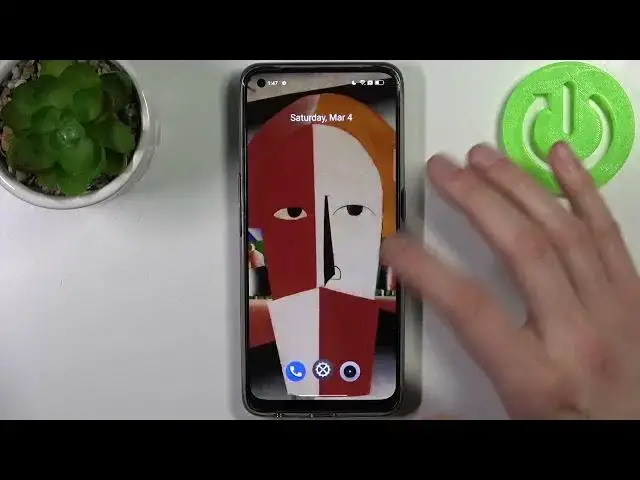0:00
Here I have realme 9 pro plus and today I'm going to show you how to
0:07
Like how to lock apps with fingerprint on this device Basically how you can enable this feature
0:19
So to do this firstly you have to like add Fingerprint if you don't know how you can add fingerprint you just have to go like and find
0:28
Tutorial on this on our channel add fingerprint and come back here and
0:35
Continue so firstly you go to the privacy section then go to the app lock
0:43
Okay You turn it on then what you have to do is to set a privacy password
0:49
Go to settings so here you can like Select different password type or you can just enter six digits
0:58
Pin I'm just gonna select the simplest four digits Enter it then confirm it
1:05
Then you have to like answer the secret security question it could be like
1:12
former teacher's name or like Mother's name father's name name of your high school or favorite restaurant
1:21
So here you can like enter name of your former teacher wherever
1:33
And here you can select which apps you want to lock with finger or with like lock just lock
1:40
so let's use Chrome and as you can see as soon as you select the first app it
1:47
Suggests you to use fingerprints to unlock this app You just stop use and now you can like lock or unlock apps with fingerprint. So let's also lock
1:58
for example Gallery or just phone And now as you can see, you can't access phone without
2:10
Your fingerprint or privacy password and now I can access it The same goes to Google Chrome just like this
2:23
What else you should know as this feature works this way so like until you
2:29
Lock your screen and then unlock it Apps which are like Should be locked. They will be unlocked all the time
2:38
But after you lock your screen and unlock it once again, they will be locked again, too
2:43
So as you can see like every time you unlock your device you have to unlock these apps, too
2:51
like as soon as You close the screen they will be locked. But if you like won't lock your screen
3:00
Apps will be opened all the time So yeah, but after you lock your screen
3:06
Unlock it And apps are locked again, too So, yeah
3:15
And that's it Thanks for watching If you find this tutorial useful, don't forget to hit that like button and subscribe to our channel