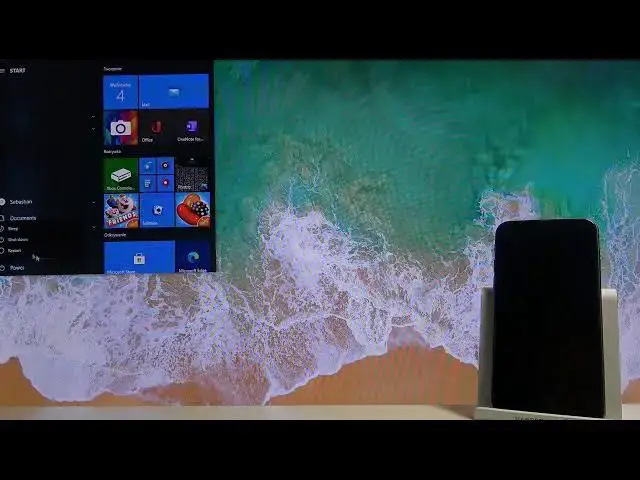0:00
Welcome. And for now is an iPhone 6S and today I'll show you how to trail break the device
0:12
Now the one that I have right now is on the iOS 14, so this process will differ a tiny bit
0:19
to people that, for instance, will have a little bit lower version of their iOS
0:25
And to get started, there is a couple things that we will need. number one as a USB, as I have one right over here
0:33
So any kind of USB will do. I just needs to have about, for instance, one gigabyte
0:40
So get the smallest one, because you will need to format it
0:45
So anything that is on it will need to be removed. So just a heads up
0:51
Then obviously a cable. I have one right here, plugged into the computer. And then we'll also need a software
0:57
Now we can download it simply from the website. So the website is called u3.com or actually I think it's 3U
1:07
There we go. So there it is and simply download their software
1:16
Save it, as you can see I already have it multiple times so I'm just going to cancel it for now
1:20
And once you download it, go through a installation, it's about it
1:24
From there we'll need to open it up. So 3U, there we go, 3U tools
1:30
And you open it up. So once you open it up, plug in the USB
1:40
Now for me, I believe it's going to give me a bunch of errors. Let's see if it even works
1:48
No, it works here. So right now it's fine, as you can see
1:53
And now I will mention this once we format it, and actually install the program on the USB
2:00
it will not show up in here anymore. And to fix that later on
2:05
simply you will need to go into your start, right click on it
2:10
and then go disk manager, and in disk manager, find it. So, leave it a second, it's still loading
2:21
There we go. So from here, look for your removable, drive which for me is this one right here and you'll see that this partition right
2:30
here and basically the entire drive will be kind of like grayed out simply right click on it and you will need to make it I believe it something like mount a new partition or something like that
2:43
It's right at the top. So you basically go through that and basically click next, next, and apply it
2:49
And it will then format it and make it back into a normal USB drive as it is visible right now
2:55
And this is something that you will do after, and the jailbreak, after you're done with the USB
3:00
just so we can use it again. So, again, going back to the program itself
3:07
simply go to the flash and J.B. or JL.L.R.E.L.B., then select Jailbreak
3:13
Top on, Make Chakran Jailbreak USB flash drive. Select your USB, as for me is this one right over here. The only one that is visible
3:23
And then select Start Making. Now there's a chance that it's going to fail at the first try, and there it is, so confirm it
3:30
again and it will go just fine now. So as you can see now it's done and if we go back to our
3:42
explore you can see that the drive is gone even though I haven't unplugged it yet
3:50
So the process worked so we can close this and all this and what you want to do
3:55
now is gain access to your bios so simply shut off your device
4:00
or restarted. I think restarting will be easier. And start pressing whatever it will tell you to press
4:08
Once it boots up, you'll see. I'll basically point out when that happens
4:14
So give it a second and takes a little bit to restart. This PC is a little bit slow
4:19
So right now, it should pop up. There we go. So for me, it's press F2, I believe
4:27
But you can see, and they were like at the bottom and you would have what F function key
4:32
you would have to press to gain access to what? Now if you didn't get it quite quickly enough
4:37
you can simply restart the device and look for it again. But generally it's either F2, F12
4:44
or F9 I think, something like that. So we can try to press multiple until you gain access
4:51
to BIOS. And from here at least this is for my BIOS, which is the Gigabyte one
4:57
as you can, well not see it's kind of cut out but this is the gigabyte one so on the gigabyte one you want to go to the
5:04
bios features tab as you can see right over here and in here you have the boot one and boot two Now make sure that boot one is your USB So if you see if you click enter on it you can see that the first one
5:20
it is right over here. So generic SD MMC. So this is our drive and USB ports
5:29
So make sure that this is selected. And then on the second one, it's going to be your Windows then
5:34
So basically if there is some bootable drive, it will automatically boot into that drive
5:40
And if there is none, it's going to then choose the second option, which is our Windows. So in this case, once we restart the device, it will automatically boot into that drive
5:49
This is, like I said, this is for the gigabyte option, some other ones when you try to boot it
5:55
I think if you press like F11 or 12, it will pop up a menu with basically every drive that I can boot to
6:01
And by default, the first one will be your Windows, but it's the first one. If you go below, you should see something like UEFI, USB, and the name of the drive
6:12
So you can simply select it and press Enter, and it will then boot it into it
6:16
So it's fairly dependent on what piles you have. Like I said, this is for me, for the Gigabyte ones
6:24
So now I'm just going to go to save and exit, and select Save and Exit
6:28
And now let's put into the bypass. drive. As you can see I wasn't really pressing anything it's automatically
6:45
booting into it. And there we go, we're now in it. So from here let's just get
6:53
the cable and plug it in. I'm gonna drop the phone right here
7:04
can see it still but so it doesn't actually block anything so in here as you can see there is no
7:11
mouse so you will have to use arrow keys to navigate and enter to confirm whatever you select
7:17
and number one as you can see start is not accessible just skips it so to combat this because
7:24
this is ios 14 actually a little bit above 14 as you can see this goes up to only 14.0 we have 14.01
7:32
that's at least what it's tested for so we need to go into the options go up select allow
7:38
untested iOS iPad and tvOSs enter to confirm that then up to go and select back and enter to go back and now start is visible and actually clickable So from here simply click on start
7:55
This device is running an OS version which was not confirmed to work with this
8:00
Just select OK. We know that it works, at least I know I already have done it
8:09
And now it's going to boot the device into recovery mode. As you can see it's just there
8:13
I can see the computer and the cable. And from here we'll have to go into the DfU mode
8:21
Now to do this, we're going to hold the side button and the home button
8:26
So basically power key and home key. And we're going to hold them for four seconds
8:32
As you can see right over here in this blue text. So press and hold the side and the home button together for a second
8:39
Release the side button but keep holding the home button for a number. 10 seconds so we can press start and immediately once we do we can then hold it
8:48
so let me quickly just one two three four and keep holding home and there we go
9:02
as you can see the countdown I ended a little bit abruptly that means that it
9:07
went into it now if you fail it because for instance you might be holding the
9:12
power key for a little bit too long then the software right here will let you
9:17
know that it didn't work and you can start over again and retry it till you get
9:22
it but the timing on on the software that actually tells you to hold easy
9:27
button for is fairly accurate as can see it's down here and also down on the
9:34
computer so click enter and we're finished with the DJL break and like I said once
9:42
done with it make sure you format your drive otherwise it will just not show
9:48
up as a usable flash drive anymore so once you format it through the disk
9:52
manager you can then use it again but from here we can just unplug it and we're
9:58
basically done with the gel break and simply we start your computer to go back
10:02
to actual windows so that is how you would gel break your iPhone and if you
10:10
found this very helpful Don't forget to hit like, subscribe and thanks for watching