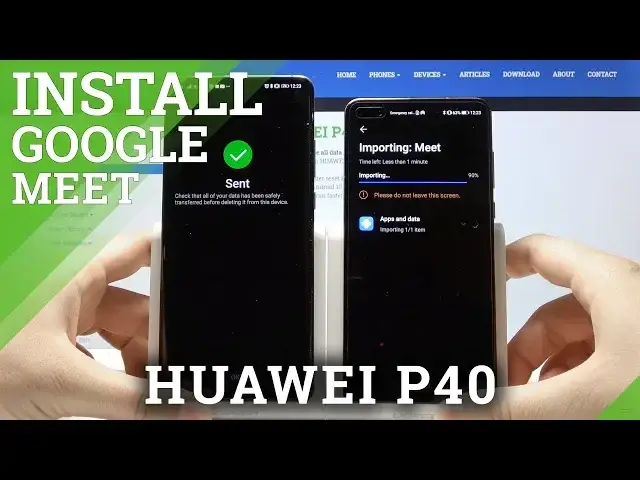0:00
Welcome guys, if you want to get Google Meet application on your Huawei P40, for the first
0:12
we have to get the second smartphone with the Google Play Store and right here we have
0:17
to enter of course the Play Store, click on the search, type Meet, oh sorry not this one
0:25
let's do it again, ok here it is, Google Meet, click install and right now we have to open
0:31
to check if it is working and it is, so right now we have to go back and open the application
0:41
to transfer data, I'm going to use the application name Phone Clone and here it is, let's open
0:51
on your Android phone and open also on your P40 and as you can see we have two options
0:59
the new phone and the old phone, of course on the P40 we are choosing the new phone and
1:04
on the old phone, we tap on the old phone and we have also choose the phone type of
1:14
our Android smartphone, this one, so this one is also Huawei, so we are clicking on
1:20
the Huawei icon but if you are using Samsung, Xiaomi, LG, Sony or any other brand you have
1:24
to tap on the other Android and of course for the iPhone you got the iOS icon, so let's
1:29
click on the Huawei and right here as you can see we got two ways to connect, the first
1:35
one is to scan the QR code but also we can connect manually with the password below
1:41
so I'm going to scan the QR code because this is the fastest way to connect and right
1:50
now we have to wait a little bit because our smartphones are connecting, ok and in this
1:57
step it is very important to click on this marker to unselect all of these applications
2:03
because we only want to get our Meet application, right? And right here we have to scroll down to enter our Meet, select, ok tap on the transfer
2:16
button and right now we have to input our lock screen password and it's done, tap on
2:26
the finished and right now we'll be able to use it on our P40, so that's how it works
2:34
guys, I have to permanently turn off the microphone but I'm going to do permissions
2:46
but I'm going to use it, I mean unlock, so if you cannot use microphone on the camera
2:53
you have to enter the settings, permissions and enter the phone camera, microphone and
2:59
the contacts and of course allow the access for this app and right now when we go back
3:06
as you can see it works, so thanks for watching, leave thumbs ups, comments and of course subscribe