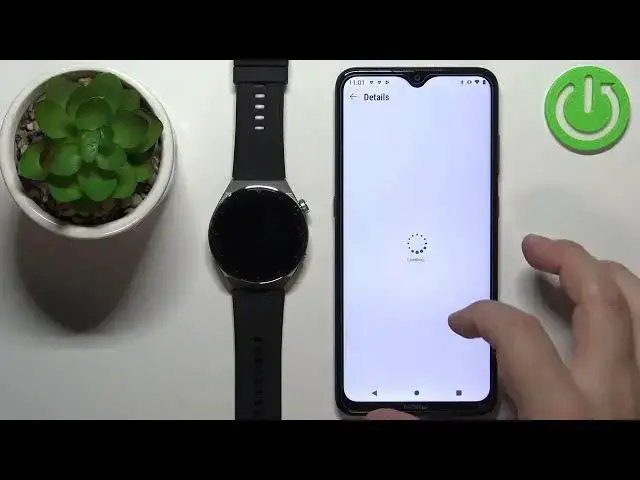0:00
Welcome! In front of me I have Huawei Watch GT 3 Pro and I'm gonna show you
0:11
how to install applications on this watch. Before we start if you want to
0:16
install applications on this watch your watch needs to be paired with a phone
0:20
via the Huawei Health application. Once the devices are paired we can continue
0:27
and now we can open the Huawei Health application on the phone that is paired
0:33
with our watch. In the app you should see the health page. Now tap on the devices
0:39
icon. Oh, my bad. The devices icon. Select the Huawei Watch GT 3 Pro from the list of
0:46
devices and now you should see the device page for your GT 3 Pro watch. Now
0:53
scroll down through this page. Find the option called App Gallery. If you're
0:59
missing this option you don't have it right here on the device page. It could
1:04
be because when you install the app and open it for the first time you had the
1:11
option to select the region and you could have selected the region that
1:14
doesn't support the features. For example I'm pretty sure if you select United
1:18
States you won't see either the watch faces or App Gallery. So if you have this
1:26
problem you could try to reinstall the app, select different region. For example
1:30
I selected the United Kingdom and I have the access to the information or other
1:34
to the features and so you could try that. Basically reinstalling the app and
1:39
selecting different region. And once you see the App Gallery option tap on it
1:51
And right here we have the list of apps we can install on our watch. It's quite
1:56
long as you can see. Find the app you want to install. For example maybe
2:02
calculator. Tap on the install button next to it and wait until the
2:08
installation is complete. You can also tap on the app itself to see more info. Right here about the app
2:27
who developed it and stuff like that. Let's wait until it's done installing
2:36
Sometimes the installation progress might get stuck. As you can see it's stuck on 90%. You might want to go back to the device page and open the
2:48
App Gallery again and that could potentially solve the problem. Let's wait
2:54
scroll down, find the calculator again. As you can see now it's installed so
3:00
sometimes this progress bar is stuck. So if you want to update the information go
3:04
back to the device page, open the App Gallery again. It's gonna reload and it
3:08
should be installed now. Okay so once it says installed this means that the
3:13
application was installed on our watch. So we can wake up the screen, press the
3:16
crown button to do that, then press the crown button again to open the menu. And
3:21
right here we should find the calculator somewhere. And it's right here. We can tap
3:27
on the icon to open it and we can use it as you can see. Like that. Okay and once
3:36
you're done you can close the app. And that's how you install the applications
3:42
on this device. Thank you for watching. If you found this video helpful please
3:48
consider subscribing to our Channel and leaving a like on the video