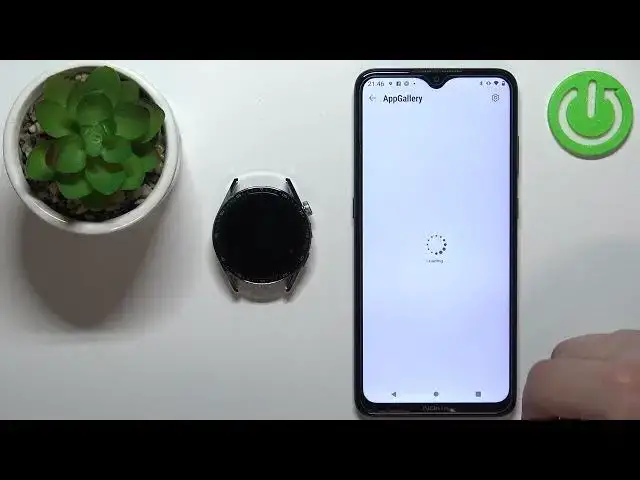0:00
Hello! In front of me I have Huawei Watch GT3 and I'm gonna show you how to install
0:12
applications on this watch. If you want to install applications on this watch
0:16
your watch needs to be paired with a phone via the Huawei Health application
0:21
Once the devices are paired we can continue and we can open the Huawei
0:26
Health application on our phone. So let's open it. Once you open the
0:34
application you should see the health page on the screen. Now tap on the
0:37
devices icon, select your Huawei Watch GT3 from the list of devices. On this
0:43
page scroll down and right here you should see the app gallery option. If you
0:50
don't see it it could be because when you install the app and open it for the
0:55
first time you were asked to select the region and if you selected the wrong
0:59
region some of them don't support the features you won't see the options. So
1:04
for example I'm pretty sure if you select the United States as a region you
1:08
won't see the app gallery or watch faces. I selected the United Kingdom and I have
1:13
both. So if you're having problems you don't see the watch faces or app gallery
1:17
you could try to reinstall the app, select a different region and then
1:22
hopefully it will fix your problem. Okay so let's tap on the app gallery option
1:32
and here we have the list of apps we can install on our watch. Find the app you'd
1:37
like to install. For example I'm gonna install this calculator. So we can tap on
1:41
it to open the info. Here we can see the screenshots from the app, how it looks
1:46
like, read the description and also see some details. And once you're done you
1:51
can tap on install button to install the application. Sometimes if the
1:58
installation is stuck at 90% like this we can go back to the device page of our
2:05
watch, reopen the app gallery and once it's downloading the app should be
2:12
installed. As you can see now it's installed. Okay so once you're done
2:19
installing the apps you can also check what kind of apps you have installed on
2:22
your watch by tapping on manager, installation manager and here you have
2:27
the list of apps installed on your watch. Of course you can also open them on your
2:32
watch so press the crown button to wake up the screen, press the crown button
2:36
again to open the menu and in this menu you should see the icon of the app you
2:40
installed, the calculator. You can tap on it to open the app and you can use it
2:46
like this. And once you're done you can press the crown button to exit the
2:52
application. And that's how you install the applications on this watch. Thank you
2:58
for watching. If you found this video helpful please consider subscribing to
3:02
our channel and leaving the like on the video