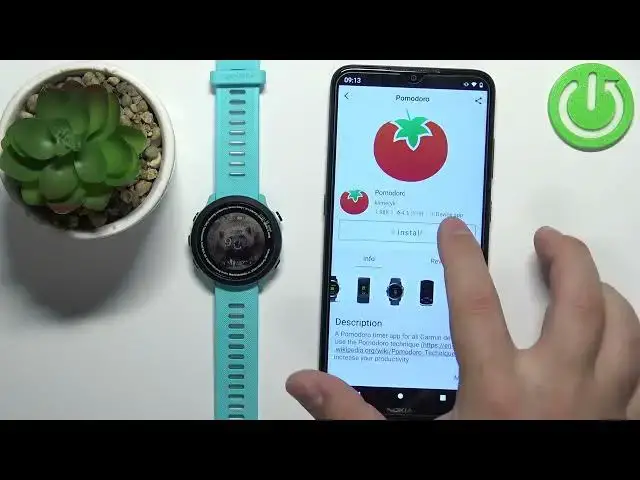0:00
Welcome. In front of me I have Garmin forerunner 55 and I'm gonna show you how to install applications on this watch
0:12
Before we start, if you want to install applications on this watch, your watch needs to be paired with a phone via the Garmin Connect application
0:20
Once the devices are paired we can continue. And now we need to download and install the Connect IQ Store application on our phone
0:29
So make sure you have internet connection and also the Bluetooth is enabled on your phone
0:34
Then open the App Store on your phone. In the App Store tap on Search
0:39
Type in Connect IQ and tap on Search. You should see this application on the list Connect IQ Store by Garmin with this icon
0:51
Now tap on the Install button to download and install the application
0:56
Once the application is done installing you can tap on the Open button to open it
1:02
In the application tap on the Welcome button. Here you can tap on Continue to use the account from the Garmin Connect application
1:12
Or you can tap on Switch Accounts and use the different account if you want
1:16
I'm just gonna tap on Continue, check the box and tap on the Next
1:21
OK, once the IQ Store loads we can browse through the main page of the IQ Store
1:29
Here we have different categories like Best Estimates, Weather at a Glance and stuff like that
1:37
But I'm just gonna tap on Search right here to open the search
1:42
And in search you should see the list of categories right here at the top
1:46
And I'm looking for the Apps. So I'm gonna select the Apps category and this will filter the apps for me
1:52
Basically you will see only the apps on the list instead of like watch faces, widgets and stuff like that
1:58
OK, now let's scroll through the list of apps, find the app we want to install on our watch
2:06
For example... I don't know, something maybe from the top
2:18
Like this one. So let's select the app we want to install
2:22
Here we have a preview of the app. So basically we have the information what it does, the screenshots
2:28
We can also check the reviews and you can see what's changing during the updates, change log
2:36
And when it was last updated, the version and the size. Also, if you're not sure your watch is compatible with this app, you can tap on the list of..
2:45
or rather on the option called Compatible Devices to open the list of compatible watches
2:51
Now let's scroll through the list, find the Forerunner. Let's see if our watch is right here on the list
3:00
And it is. So this application should be compatible with our watch
3:05
So let's go back, scroll up, tap on the big Install button to install the application on our watch
3:14
Once the application is done installing, you will see this pop-up right here
3:18
You can tap on Get it. And now the application is installed
3:23
So we can go to our watch. I believe press the Start slash Stop button to open the Favorites
3:29
And here we can scroll down by pressing the Down button. Scroll down through the list
3:38
And at the bottom you should see your application, basically. And you can select it, press the Start slash Stop button to open it
3:46
And we can use it. And to exit we can press the Back button, like this
3:54
OK. Also, we can go back to the main page of the IQ Store, tap on My Device
4:03
And here we can tap on My Device Apps to see the list of apps we installed on our watch
4:11
And we can tap on the apps to open the device, or rather the app page for them
4:15
And we can tap on Uninstall Settings, or Settings rather, to check the settings or uninstall the application
4:23
OK. Let's tap on Exit and close the app. And that's how you install applications on this watch
4:33
Thank you for watching. If you found this video helpful, please consider subscribing to our channel and leaving a like on the video