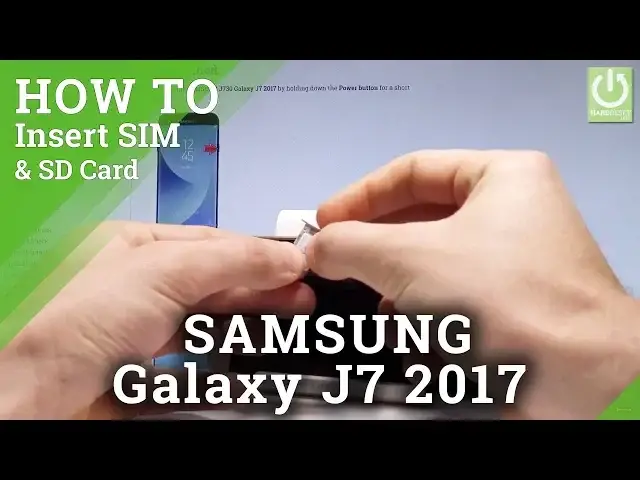0:00
Here I have Samsung Galaxy J7 2017 and let me show you how to insert here the nano SIM
0:13
and microSD card. So at the very beginning let's start by pressing the power key, keep holding power key, let's
0:20
choose power off and tap power off again just to confirm the whole operation
0:24
Wait until your device will be completely switched off and afterwards you need to find the cavity, sorry the slot to your device
0:31
The slot is located at the left edge of the device right here
0:34
So let me show you. Here I have the slots. As you can see the device has two slots
0:41
Let me open the smaller one. Let's use some thumber tag or special eject tool to press into this hole
0:49
Now you can remove the whole thing from your device. And here you can insert the nano SIM card
0:58
As you can see this is the slot for a SIM card
1:02
Here I have nano SIM and let's put this card in that position with the characteristic edge
1:08
right here. Let me put the card and let's press and push the whole thing into your device
1:17
Let's push it to the end. Now let's open the second slot
1:22
Let's use some thumber tag one more time. Let's push it right here
1:28
Now we can remove the whole thing. Let's do it. And here you can insert also the nano SIM card and also the memory card
1:39
So let me insert the memory card. Here I have such a card, the microSD with the characteristic edge right here
1:46
Let's put this card in that position. Let me leave the following slot empty so let me just use one SIM card
1:55
Let me push the whole thing into my device to the end
2:00
Now let's switch on the Samsung Galaxy J7 by using the power key and let me check if
2:06
my card works properly. So the Samsung Galaxy J7 is switching on
2:20
If you have a pin to your SIM you have to enter your pin
2:26
Let me enter mine. This is the home screen so let's open the list of all applications
2:35
Let's choose settings. Let me select connections settings, the first one. Choose SIM card manager and as you can see the device is reading our first SIM card so
2:50
it's a good sign because we just input the one SIM card so everything is alright
2:55
Let's go back. Here you have to choose also the device maintains, choose storage and as you can see the device
3:02
is reading our SD card so everything went well. Our cards are installed properly
3:10
Let's go back and you can use your device. Thank you for watching
3:14
Please subscribe our channel and leave thumbs up under the video