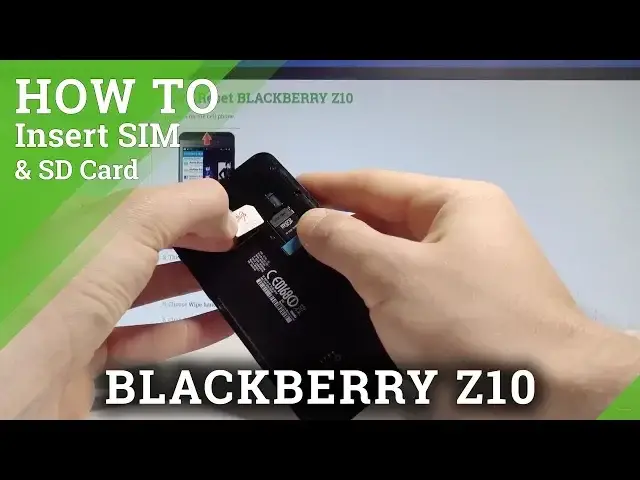0:00
Here I have BlackBerry Z10 and let me show you how to insert here the micro SIM and micro
0:11
SD card. So at the very beginning let me start by pressing the power key and let me just switch off my
0:16
BlackBerry smartphone. So let's hold down the power key for 3 seconds
0:22
Right now the device is switching off. Let's wait a couple of seconds
0:31
Alright now if you have the back panel let's remove your back panel
0:35
As you can see I've got my back panel removed already and let me start by inserting the
0:41
micro SD. So here this is the slot for micro SD. As you can see you can insert this card without removing the battery
0:49
So you can do it by using the following position with the characteristic gauge right here and
0:55
let's put this card right here and press it to the end
1:01
Alright so this is the position of your micro SD. Now let's remove the battery by using the following cavity right here and let's insert
1:11
the micro SIM card. So here I have my card with the characteristic gauge right here
1:16
Let's put this card in that position and let's press it to the end
1:29
Alright that's it. As you can see you've got your card inserted right here
1:34
Now let's put back the battery and press the power key to switch on your BlackBerry
1:44
Z10 and to check out if both cards works properly
2:03
Excellent so now let's find and select the settings
2:13
Scroll down and let me find the storage and as you can see if you tap the storage details
2:26
the media card is inserted so it means that your device is reading your micro SD and you
2:33
can also see right here that the device is reading some kind of the SIM card so everything
2:40
went well. Thanks for watching. Please subscribe our channel and leave thumbs up under the video