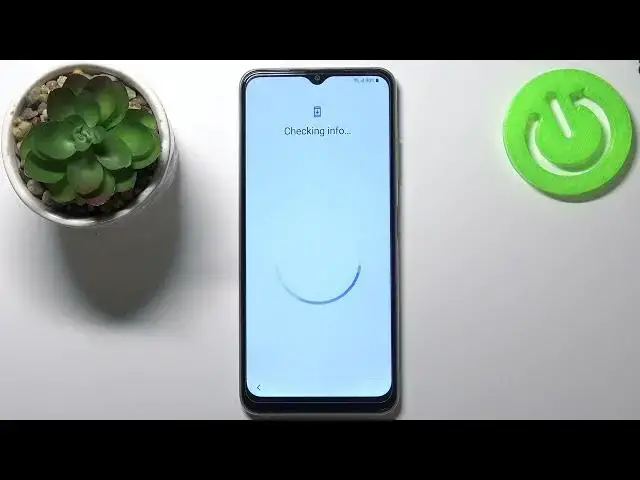0:00
Welcome! In front of me I have Samsung Galaxy F22 and I'm gonna show you how to go through
0:11
the first setup on this device. When you see the welcome page on your screen you can tap
0:17
on this start button right here to continue but before you do that you can also tap on
0:22
the phone icon right here to open the emergency calls if you need to call the emergency numbers
0:29
and you can also tap on this icon right here, the accessibility icon to access the settings
0:34
for some features like talkback, color inversion, my bad, high contrast keyboard, screen zoom
0:42
font size, magnification, you have also universal switch, assistant menu and installed services
0:50
right here. OK. Once you're ready to continue tap on the start button. Here we can select
1:00
the language we want to use on our phone. To do it simply scroll up and down on the
1:05
screen to scroll through the list of languages, find the language you like to use and tap
1:10
on it to select it. I'm gonna select English so let's find it and here we have English
1:19
United States, United Kingdom and South Africa. Let's select the United States like this and
1:27
then tap next. Right now we can enable the mobile network and to do it simply tap on
1:34
the switch right here. You can enable it or disable it. Of course you need to have the
1:40
SIM card inserted into your phone for the mobile network to work. Then tap next and
1:47
right here we need to agree to the terms of use and you can check the boxes next to
1:55
options to check them as you can see and then you can tap on, oh my bad, you can tap on
2:02
next or you can check the box right here at the bottom to check them all and then tap
2:07
next. Now we can connect to Wi-Fi. You can also skip this step by tapping skip but I
2:17
recommend to connect to one so let's find network for example. This one. Then I need
2:26
to enter the password so give me a few seconds. And once you're done entering the password
2:38
simply tap on connect and once you're connected you can tap on next right here to continue
2:56
Right here you can copy apps and data from the Google account. To do it tap on next and
3:04
follow the instructions on the screen but I want to set up this phone as new so I'm
3:09
going to tap on don't copy. Right here we can log in into a Google account. You can also skip
3:29
this step by tapping skip button but I'm going to log into one so I'm going to tap right here
3:34
enter the email address. Then tap next and now I need to enter the password so give me a few
3:49
seconds. And once you're done entering the password tap on next to continue. Here tap on I agree
4:08
We can turn on and off some of the Google services by tapping the switch next to them like this
4:20
When the button is greyed out that means that the feature is disabled. If it's blue that means that
4:26
it's enabled. And after you're done scroll all the way down and tap on accept. Here we can select
4:39
the search provider. Simply tap on the one you want to use basically to select it. I'm going to
4:47
select Google and then tap next. Right here we can set up a screen record method. Basically we can set up a
4:54
password for our phone. You can set up face recognition, fingerprints, pattern, pin or
5:00
password. But I'm going to tap on skip right here. Skip button to skip this step. Then tap skip anyway
5:06
And now we can set up a Google Assistant. If you want to do it tap on yes I'm in. But I'm going to tap on do it later
5:20
because I don't want to do it now. And right here we can also review additional apps. Basically the
5:28
apps you select right here, as you can see the boxes are checked, the apps will be installed
5:35
automatically on your phone. And you can check or uncheck the apps right here. You can also tap on
5:41
them to see some information about them. And you can also tap on the box at the top to check or
5:48
uncheck them all. I'm going to uncheck them all in my case and then tap ok to confirm
5:53
And now let's tap on finish button. And at this point the setup should be complete. And it is. Here we can tap on
6:12
continue. And again we have recommended apps right here. We can tap next and install. But you can also close it I
6:24
believe. Oh no we can't. So let's uncheck the apps. I don't want to install them. And then tap install. And now the setup is
6:45
complete. And that's how you go through the first setup on this device. Thank you for watching. If you found this video
6:52
helpful please consider subscribing to our channel and leaving a like on the video