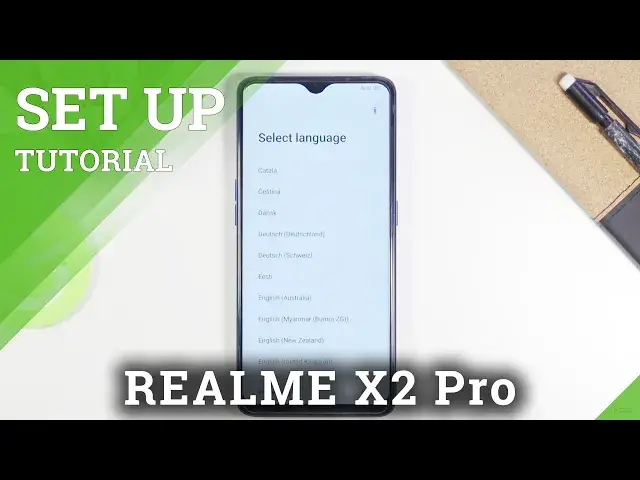0:00
Welcome, I'm from Amazer Realme X2 Pro and today I'll show you how to go through the
0:12
setup process of this phone. So when you boot it up for the first time you will be presented with the language selection
0:18
screen right over here and all you need to do is simply tap on the language that you
0:21
wish to use. Now once you tap on it then choose next. Now for me it was already selected the correct one, English, so I didn't need to select
0:29
anything else. Then we can select our region, so as you can see again, same thing as language, select
0:37
your region. Now on the next page we have terms of service
0:47
Now obviously we need to agree to the first one, which is the terms of service, as I say
0:54
And from there we can tap on next. Now if you are curious what you actually are agreeing to, you can tap on the blue text
1:00
right here and this will take you to basically the entire list of what you're agreeing to
1:11
So once you select it, you can click on next and then we have connect to Wi-Fi option
1:15
Now this is completely optional. If you don't want to, you can completely skip it
1:19
The downside of it is if you skip it, later on throughout the setup you won't get the
1:23
option to log into Google account, but rest assured you can do that later on after the
1:28
setup is complete, simply by going into the settings. So I'm going to skip it for now
1:33
Then we have Wi-Fi assistant. If you want to use it, then enable it. If you don't, then just tap on next without checking anything on
1:41
Then we have Google services. So we have things like location, scanning and send user and diagnostic data
1:48
And the brief version of this is location is just GPS tracking
1:52
Scanning allows the device to scan for things like Wi-Fi and Bluetooth devices, while send
1:57
user and diagnostic data sends, gathers and sends data to Google on basically how you
2:02
use the device. So if you don't want any of those, simply deselect them
2:09
And then we have set a screen lock option. So if you want to set up some kind of protection on your device, you can tap on the settings
2:15
right here. And by default, it will go into the six digit pin, but you can also tap on the blue text
2:22
and change it to be something else like a pattern or four digit password, which is more
2:27
a pin in reality, and then alphabetical password, depending on what you want
2:33
Now I'm going to go with the pattern. I'm going to draw the pattern, repeat it
2:37
And there we go. It's now set. Now it also goes straight up into the face recognition, which honestly, I don't really
2:42
want to set up. So I'm going to select skip right here and add a fingerprint
2:49
Again, if I wanted to, I can't add it because someone replaced the screen on this device
2:53
to be some cheap old crap that basically has no fingerprint sensor under it
2:57
That's why it also kind of might look a little bit different than it normally should. So I'm just going to select skip
3:04
And then we have recommended auto update overnight and home screen icons. So update overnight, self explanatory
3:10
If you want your device to update overnight when a new update drops, then check it on
3:16
Otherwise, you will have to go and do it yourself manually through settings
3:20
And then home screen icons is just a general look of the icons on your home screen
3:25
Now we have two different ones that come enabled. So select whichever one you want, choose apply
3:33
And from there, click on next. And here we can import our device or an older device to this one
3:40
So basically all the data from your old device can be moved over here seamlessly
3:44
So if you are one of those people that want to do it, then simply tap on the import data
3:48
from an old phone and follow the on screen instructions. If you're the type of person that is setting it up as new, without importing anything
3:56
then simply click on later and basically finish up the setup of the device
4:00
So get started. And there we go, we're now completely finished. So if you found this helpful, don't forget to hit like, subscribe, and thanks for watching