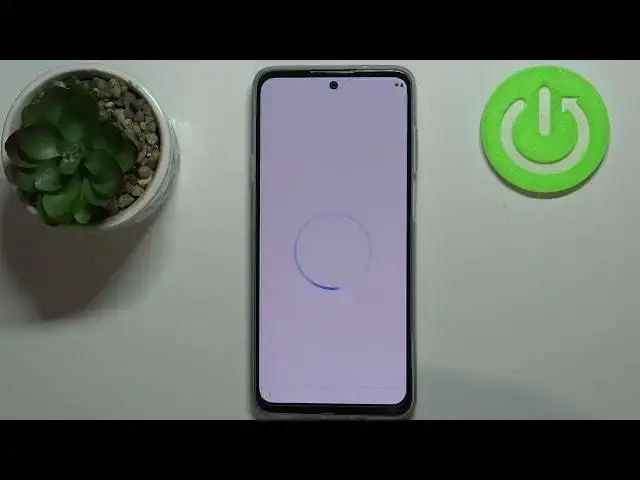0:06
Infronomy I have Motrola Edge 20 Light and I'm going to show you how to go through the first setup on this device
0:14
Let's start by selecting the language. To do it, simply tap on this text right here above the start button to open the list of languages
0:22
Now you can swipe up and down on the screen to scroll through the list, find the language you like to use, and tap on it to select it
0:28
For example, I'm going to select English. Now we need to select the region and to do it, simply swipe up and down again to scroll
0:36
through the list, find the region you want to use, and tap on it to select it
0:42
For example, a United States. Once you're done, you can tap on start button to continue, but before you do that, you
0:50
can also tap on emergency call right here to call the emergency numbers if needed, and you
0:55
You can also tap on vision settings right here to adjust some settings for the features like
1:00
magnification, phone size, display size, select to speak and talk back. Okay, now let's tap on start button to continue
1:11
Now we can insert a SIM card into our phone if you want to
1:16
I don't want to do it, so I'm going to tap on skip button right here to skip this
1:21
Here we can connect to Wi-Fi network. You can also skip this step by tapping skip button, but I recommend you to connect one
1:29
because if you connect to Wi-Fi network, it's going to set up your date and time automatically
1:35
and you will be also able to login into a Google account if you connect to Wi-Fi
1:40
So let's do it by selecting the network, and then I need to enter the password, so give me a few seconds
1:49
And once you've done entering the password, tap on Connect. Here we can agree to some of the privacy and software updates
2:07
For example, you can enable to share the device usage statistics with Motorola
2:13
You can also disable it. If you do want to do it, you can enable to get the customized support from our recommendations for your device
2:22
We can enable it or disable it. And also we can enable or disable the smart updates, basically
2:29
It's going to automatically download and install the security updates for your phone
2:33
Once you're done customizing this, tap on Accept and Continue. Right here we can copy Absent Data from the Google account or another device
2:50
To do it, simply tap next. and you can mis your old phone
2:57
or you can just tap on and use old phone and select different type
3:01
of thing, but I don't want to do it. I just want to set up this phone as new
3:07
so I'm going to go back, select, don't copy to skip this step. Right
3:22
we can log in into a Google account. You can also skip this step by tapping skip
3:26
but I recommend you to log in to one. So to do it, simply tap right here
3:31
Enter the account name or email address. Then tap next
3:44
Now we need to enter the password, so give me a few seconds. And then top next to continue here tap on I agree right here we can turn on
4:06
on and off some of the Google services by tapping the switch next to them you can disable them or enable them and once you're done scroll all the way down
4:13
and tap on the accept button now we can select the different
4:23
the default browsing engine. So do it, simply tap on one to select it and tap next
4:31
Right here we can set up a screen lock protection. If you want to do it, simply enter the pin
4:37
or you can also tap on screen lock options to change the type of screen lock protection
4:43
and set it up just by following the instructions on the screen. It's quite easy
4:47
But I don't want to do it, so tap on skip, and then tap skip again to skip this
4:53
And here we can either continue this setup to finish it completely, or you can tap on leave and get reminder to finish it now
5:01
and then stop it now and finish it later. I'm going to tap on continue to continue this setup
5:11
Here we can tap on next, and now next. And here we can basically set up or rather
5:21
teach our Google voice assistant to recognize our voice. You can also skip this step by tapping skip
5:30
but I'm going to let just tap on. I agree. For some reason it's skipped by basically
5:39
usually you need to say a couple of times hey Google or okay Google
5:45
for your assistant to recognize your voice. Right here we can add
5:51
or add the debit or credit card to our Google Pay wallet If you want to do it tap add a card and follow the instructions on the screen I don want to do it so I going to tap on skip
6:03
Here, let's tap on Next. And right here we can do a few more things like add another email account
6:09
change the font size, change the wallpaper, and review additional apps. Simply tap on the thing you want to customize
6:16
I'm just going to tap on no things to skip this. Now we can allow the notifications for the Motorola to receive exclusive information about product launches and stuff like that
6:34
To do it, tap on allow notifications. I don't want to do it. I'm going to tap on not now and not now
6:40
Here we can sign up for the Motorola account. To do it, you can tap on sign me up
6:45
Again, I don't want to do it, so I'm going to tap on not now. And not now to skip this
6:49
And right here we have a little tutorial how to navigate our system because this phone by default has the gestures enabled
6:58
So basically to go home, you swipe upwards. To open the recent apps, you swipe upwards and hold on the middle of the screen
7:05
And to go back, you swipe from the edge of the screen to the center of the phone
7:15
So let's say I want to go to home screen, you swipe upwards
7:19
like this. And here we have the little tutorial icon, Motorola. You can tap on it and you can either close it or you can tap on try it out to learn the
7:33
gesture navigations. I'm going to close this and at this point the setup is complete and our
7:40
phone is ready to use. Thank you for watching. If you found this video helpful
7:45
please consider subscribing to our channel and leaving the like on the