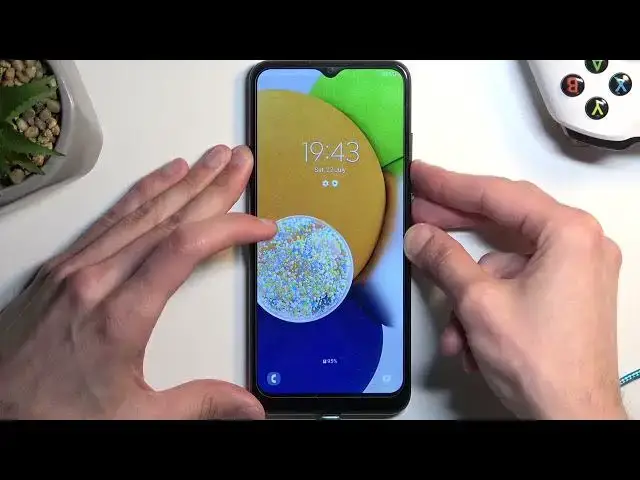0:00
Welcome, I'm Philomys, a Samsung Galaxy A03 and today I'll show you how you can hard reset this phone through recovery mode
0:11
Now before I get started I'm gonna mention that when you perform this kind of reset of the device
0:17
in order to, as an example, the reason I'm showing this, to remove a screen lock. If you don't know the screen lock you get to remove it
0:25
but later on after the reset is finished you will also be forced to
0:29
most certainly provide a verification that this device was yours by doing or by providing either the
0:36
previously set screen lock or logged in account either Google or Samsung one. If Samsung account was present on this device
0:44
it's gonna prioritize that but if you had no Samsung account and only Google one
0:49
then it will use Google as the only method obviously. Now typically I would be also making later on a video on how we can bypass this kind of verification
1:01
but unfortunately at the time of recording this video I haven't found any
1:07
with the new security update on this devices, on specifically Samsung's. So at the time of recording this there is no way that I know of that will allow you to bypass this so
1:18
just know that if you do this because you don't know your screen lock and
1:23
for some reason you don't know your account like either Google or Samsung
1:27
then the device will effectively become a brick. So anyway, I'm gonna now
1:35
start this. So for this we will need a cable. It needs to be plugged into your computer
1:41
and we can connect it right away. Thank you. That is charging but I didn't hear anything from my computer, which is a little bit odd
1:57
I'm just gonna ignore it. It is connected to it, so it should work
2:02
Now I'm gonna lock the device because typically if you have a screen lock you won't be able to turn off the device in a
2:08
normal way as holding the power button like this and selecting power off
2:14
So if you try to it will tell you to put in a screen lock. So what you need to do is hold power key and the volume down at the same time interact with the display
2:22
so you want to just touch it so it won't time out. And once it actually goes black when you're interacting with it
2:27
it means that the device turned off at which point you want to switch from volume down to volume up
2:32
So now I'm gonna show you. So we're gonna hold power key volume down
2:45
Come on. I think I was holding the buttons a little bit not hard enough
2:50
There we go. So it just turned off so I'm switching to volume up now
3:00
I think I held for just a little bit too long. Samsung Galaxy. Let go of the power key once you see the galaxy
3:20
There we go. There we go. Now as you can see it boots us into recovery mode
3:29
So in here using a volume keys you want to select wipe data factory reset. Hopefully you can see this. I guess once it's going to be selected
3:37
it's going to be a little bit easier to see. As you can see now wipe data factory reset
3:42
So you like I said use volume keys to select it and then once it's selected confirm it with power key
3:47
And select the second option factory data reset the same way as before
3:52
To stay at the bottom formatting data and in a moment it should say data wipe complete
3:58
At which point reboot system now will be selected by default. So all you will need to do is press power button to initiate that reboot and the process will continue
4:08
in the background factory resetting the device. And once it's fully completed
4:14
From it. There we go. Once it's fully completed we'll then be presented with android setup screen
4:19
So i'll be back once that is visible and additionally we can also unplug the cable. So
4:39
And as you can see the process is now finished and you can set up your device
4:44
however you like. So if you found this very helpful, don't forget to hit like subscribe and thanks for watching