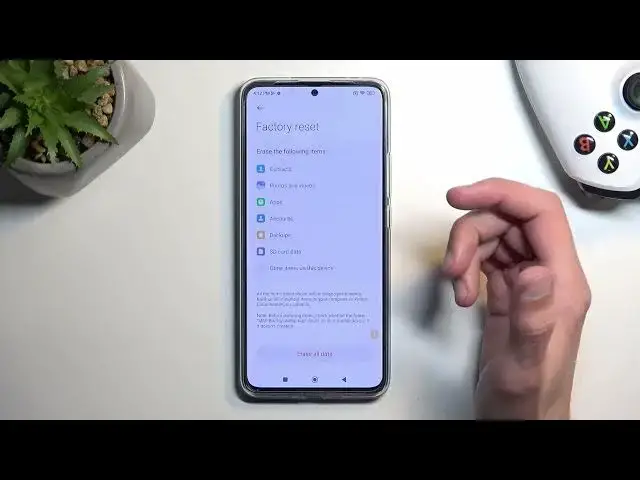0:00
Welcome and follow me as a Poco F5 Pro and today I'll show you how you can hard reset this phone
0:06
through settings. To get started all you need to do is open up your settings
0:17
navigate to about phone and then at the bottom select factory reset and we can select erase all
0:25
data. If you have anything that you want to backup keep you can do so right now by selecting back it
0:31
up. Now just to mention things that will be removed right here list behind so you can see it right
0:38
here. So we have contacts, photos, videos, apps, accounts, backups, SD card data and other items
0:45
on this device. Now just to clarify this SD card it's there is no SD card in this device there's
0:53
only like the storage itself but that's not an SD card and also accounts it doesn't really delete
0:58
them. Backups also is kind of misleading. Backups are usually done on the cloud so it doesn't remove
1:05
backups that would be stupid. So I'm not exactly sure what they're referring to with backups being
1:12
removed but yeah. So continuing I'm gonna select factory reset because I'm not backing up anything
1:20
and this will give me a pop-up that are am I sure about this because everything from the device will
1:25
be removed which we do get to be we are blocked by a 10 second timer before we can select next
1:31
and then it just hammers down the info that are you are you actually sure about this which
1:39
gets us another 10 second wasted of our life before we can click on okay which will now begin
1:44
factory resetting the device. Now this process will take just about a minute or two minutes or
1:50
so to finish up at which point once it's completed we will be presented with the
1:54
setup screen for this phone. So I'll be back once that is visible
2:15
And as you can see the process is now finished and you can set up your device however you like
2:20
Now if you found this video helpful don't forget to hit like, subscribe and thanks for watching