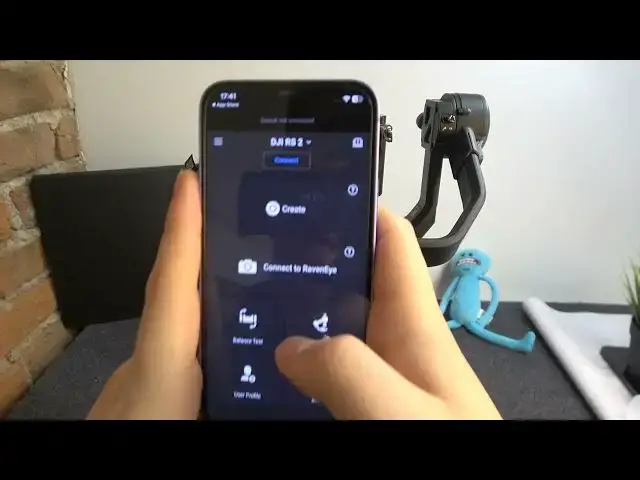0:00
We are glad to welcome you on the Hard Reset YouTube channel and today I'll show how you can connect this DJI RSC2 gimbal to your phone
0:14
So regardless of the system you run, should it be iOS or Android, the process will be almost identical with very minor and minute differences
0:25
So first, take your phone, open the App Store if you are an iOS user or Google Play Store if your phone of choice is running the Android system
0:37
Launch the app, then find the following DJI running application, that's the app that we will use, official DJI app, and now just get it downloaded and installed first
0:50
So once the app is installed, launch it, here, agree, or if you want to use the app you better agree, the running app terms of use, but read them beforehand of course
1:05
Then the same goes for the DJI privacy policy, and the DJI product improvement project is something that is optional, so you can either agree and join the project, or below this big blue button you have the Now option, so tap on it
1:22
Now grant the app with all the permissions that are necessary, that it requires to work properly, those permissions are usually the location and Bluetooth, everything else you can skip or reject if you do not want to, or if you have any privacy concerns anyway
1:40
Here on top, tap at the connect button, first of all of course make sure that your gimbal is enabled, which you can do by long pressing the power button here at the side, or once, I forgot what, preposition to use, but you'll forgive me I know
1:58
Anyway, once the gimbal itself is switched on, and you are in the running app, here tap at the connect button, now wait until your gimbal will appear in the device list, then tap on it, here you'll see this prompt appearing that requires the password to connect, unless your gimbal has the custom password, just input the 1, 2, 3, 4, 5, 6, 7, 8, then connect
2:27
And as you can see, the gimbal has been connected to our device successfully
2:34
So you can tell that the gimbal and apps are connected by the fact that, if I were to tilt the gimbal, as you can see the angle changes here
2:57
The camera just doesn't want to focus, somehow, oh here it is, finally
3:07
So as you can see, once I tilt it, it actually reads the tilt
3:11
So, that would be it as far as this video goes, so thanks for watching, thanks for your attention, and bye bye