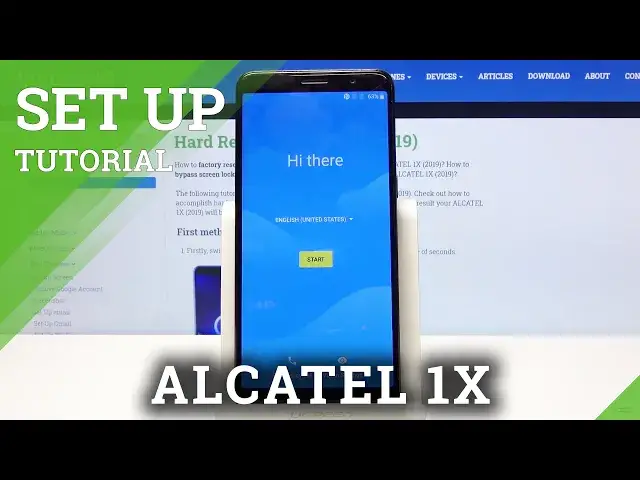0:00
Welcome, for no reason Alcatel One X from 2019 and today I'll show you how to go through
0:11
the setup process of the device. So to get started choose your language by tapping on a drop down here and selecting
0:18
your desired language and from there tap on start. And then you will be able to insert your SIM card
0:24
Now this step is completely optional and you can skip it, it basically changes nothing
0:28
the moment you insert a SIM card it will work basically as intended
0:34
And then on the next page you can copy apps and data from your older device but I'm gonna
0:38
be setting it up as new so that's what I'm gonna choose here. And on the next page we got the connect to WiFi
0:45
Now again this step is optional so if you don't have any kind of WiFi near you you can completely skip it and the only thing that you will miss out on is the ability to log
0:52
into Google account throughout the setup process which you can still do after the setup is
0:57
complete just through settings. We have date and time. So it looks like it's incorrect but the moment I would connect to a network it will be fixed
1:11
But if I want to do it myself I can just disable it right here, change the time zone to a correct one
1:19
There we go that's the correct time zone, plus two and that actually makes the time correct
1:33
Ok so let's tap on next and from here we can choose the name
1:37
Now this will be the name of the device which will also set the name of your hotspot once
1:41
you enable it and also the Bluetooth so whenever you try to connect your device via Bluetooth
1:48
WiFi, whatever it will be it will be showing whatever you insert here
1:53
If you choose to leave this empty it will just take a name of the device so it will
1:57
be something along the lines of Elcatel One X or for instance Elcatel 5008Y so it just
2:07
depends how the manufacturer decided to name it. Then we have protect your phone so just a way for you to set up a pattern, PIN, password
2:16
whatever you want. So I'm going to go and set up a pattern just for this and secure startup
2:23
This is associated with the protection so it will basically force you to put your pattern
2:29
PIN, password before the device fully boots up and once it boots up you need to insert
2:36
it again. So I'm just going to select that I don't want it because it seems redundant
2:41
From there we can insert our protection, confirm it and there we go
2:48
We can also add a face unlock but I'm just going to choose to skip this for now
2:53
And Google services so we have things like help apps find location, help improve location
2:59
accuracy and send user and diagnostic data. Now you can read what each one of them does exactly and if you don't like it simply disable
3:07
it and then top more and accept at the bottom. Anything else, nope
3:15
And we should be right about done with the setup so finish and there we go
3:21
Or not yet, finish, there we go. So if you found this video helpful don't forget to hit like, subscribe and thanks for watching