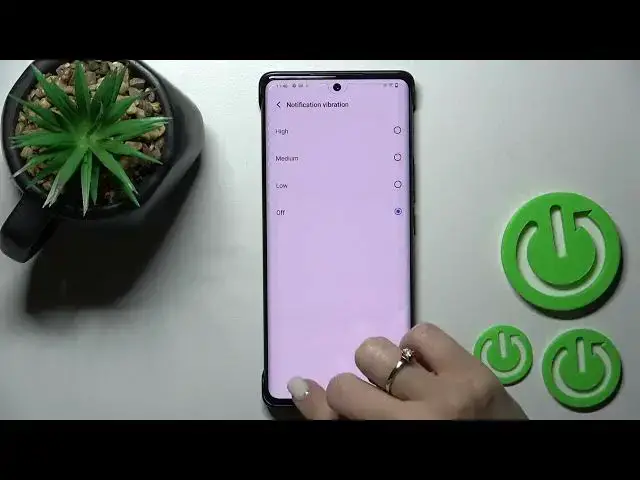0:00
Welcome to the in front of me vivo x80 pro and I'll show you how to find and manage sound settings on this device
0:09
So first let's open the settings and after that scroll down to the sound section
0:14
Then you will see here the media ringtone notification and alarm volume panels just to change
0:20
Then you should swipe to the left or to the right side that starts with your finger
0:26
Also, we have here the volume buttons control function So good. Okay, let's go back here
0:34
We have here volume buttons control function So now we have selected the media and by press up or down volume button will switch the media
0:41
We can switch it here to the ringtone if you want to just activate the vibration for calls
0:48
You can just activate this option always to vibrate vibrate first then ring gradually or just never
0:55
Also, we can change here the vibration intensity from high to the medium or low
1:02
We can change here in notification vibration also if you want or if you want you can turn it off
1:08
Uh, we can set here the don't disturb mode. We can turn it on turn it off or just set the shadow
1:13
we can change the uh here activate the The media features just to pin the media for player just you should activate the switcher or to turn it off
1:24
Just click on the switcher once again, and if you want to show the media recommendations also you can use this switcher
1:30
We can change ringtone notification and alarm ringtones here and just also, we have here the
1:39
Dial pad tones the screen lock unlock sound charging sounds and vibration touch sounds and script capture tones
1:45
So just to turn on or turn off all of these options. You just should use the switchers
1:51
By this way, so that's it that all of the sound settings on our viewer device
1:55
Thank you for watching. And if you find this video helpful, don't forget to leave a like comment and to subscribe our channel