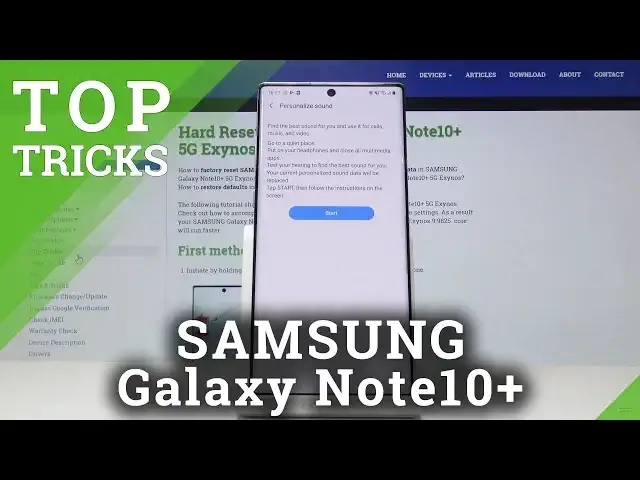Check out more info about SAMSUNG Galaxy Note10+:
https://www.hardreset.info/devices/samsung/samsung-galaxy-note10-plus-5g-exynos/
If you would like to find the best apps that you can use on your SAMSUNG Galaxy Note10+, then stay with us and learn how to locate super feature to make usage of your Samsung device more comfortable. We are presenting the list of useful apps that successfully perform on SAMSUNG Galaxy Note10+. Let’s watch the tutorial and use the best trick easily.
How to use best features in SAMSUNG Galaxy Note10+? How to find hidden options in SAMSUNG Galaxy Note10+? How to use hidden features in SAMSUNG Galaxy Note10+? How to locate top tricks in SAMSUNG Galaxy Note10+? How to use best tricks in SAMSUNG Galaxy Note10+?
Follow us on Instagram ► https://www.instagram.com/hardreset.info
Like us on Facebook ► https://www.facebook.com/hardresetinfo/
Tweet us on Twitter ► https://twitter.com/HardResetI
Show More Show Less View Video Transcript
0:00
Welcome. Infonomics is a Samsung Galaxy Note 10 Plus and today I'll show a couple tweaks and tricks that I can do on this device
0:14
And jumping straight to it, we're going to begin with the video enhancer. And what we'll do is basically make the videos a little bit more saturated, add more contrast and just make them a little bit more cinematic
0:27
I'm not really sure how to explain it. but once you enable it you can get a visual idea but to do it I want to go into the settings
0:35
so let's stop on the settings icon right here and then go into advanced features which are somewhere
0:40
on the bottom I think or actually advanced feature sorry right here and let's find the video
0:48
enhancer which is right here so you can actually tap on it and it will show you available
0:55
apps now the more apps you have installed the more there might be visible here
1:00
and they can basically play videos there should be showing up right here and what we
1:05
will do is you can actually maybe get a visual glimpse I don't think on a
1:11
camera it's such a big difference in the image but you can you can see that it's
1:17
already changing a bit now on the phone it does look a little bit more more
1:22
drastic than it does on the camera I think but it can enable it and then it will basically enhance the videos of whatever
1:30
thing you're watching from the supported apps. Now moving on we're going to go
1:35
into the adaptive sound which will allow you to basically adapt the sounds to your
1:41
hearing in a way and what it does is if you actually want to set it up manually
1:47
by going into the settings and it's under sound or is it
1:55
and vibration right here, then go into advanced sound settings, sound quality and effects
2:02
And then you have adapt sound. And you can see right here you have a couple presets
2:09
Default is the one that the device will be in. Once you actually download it, because right now I already have it, but when you go in here
2:18
you will actually have to like enable it or download it. I'm not really sure. I think it was like more of a download
2:23
And then you will be able to launch it. And from here you can then choose basically your age in a way and it scales or it has a preset of
2:33
of sound stage designed for specific group ages because for basically depending on your age you start losing hearing right and it kind of tries to compensate for that by creating presets but you can also add your own now I
2:51
sure if I'm going to be able to set it up me actually can actually show it off by
2:58
connecting headphones and you will get a better visual of what it will do so
3:04
let me go into Bluetooth right here and let's put the headphones in the pairing mode
3:14
Here it is. So, okay, so not that they're connected, I can actually go back to where I was. And now on my top start, it will load this up with a
3:28
completely flat EQ and it will start telling me or asking me if I can hear it. And all I need
3:34
to do is just select yes or no. And on the headphones that I have on, it will, or that you would
3:39
have, it will just start beeping on what or left or the right ear
3:44
Super faint sounds. And if you can hear it, you just select yes. If no, you select no
3:49
And judging by what you select, it will create a personalized equalizer to your hearing
3:54
that will basically improve the quality of whatever you're listening to. Some music, movies, whatever it is
4:01
It will sound, in my opinion, a little bit better. Now, I would try to maybe show it off
4:08
Let's see if I can. I don't think it's going to even pick up but let's see
4:13
Yeah, no, it's not really picking up. I try to place the headphones, but like I said, it's super quiet
4:20
so you need to have a quiet environment and I believe it even warns you about it in the previous step
4:26
So let's see, yeah, right here. And the best sounding for your... basically gives you what it does and go to a quiet place
4:35
Like, because it is really quiet, the sounds that are coming, from it. Okay, so that is one thing and as you can already see I already have this
4:46
preset and it's already selected and then whenever you're listening to music it will
4:50
apply it basically throughout the entire Android system. Okay so moving on to another thing that
4:58
I want to share is a screen recording. So if you're trying to record your screen to let's say
5:04
show someone how to do something or whatever the purpose of this might be, all you need to do
5:09
is go into the navigation panel or notification panel and from here you should find screen
5:15
recording it's right here all you do is stop on it stop on allow to so it can actually save it
5:20
somewhere start recording get a little countdown and now it recording so now whatever I do is basically being recorded and if I tap on stop recording saved and now I believe it should be accessible in the gallery
5:39
right here and I can basically play it so let's just tap on it and you'll see the
5:46
page that I have scrolled through and notification panel that's basically it
5:54
It basically records your entire movement of the screen what you have done clicked and opened
6:03
And moving on we're gonna go into The buttons on that side
6:12
So as you know if you hold the power key we'll bring up Bigsby as you can see and
6:22
Not very many people like Bigsby's So there's actually a way to, in a way, hide it
6:28
And all you need to do is just pull down. And the setting is kind of in a funny place
6:34
You press the power off button right here. It gives you the power off options
6:39
And then it also gives you right here side key settings. You can tap on it
6:44
And from here, you can choose some other stuff. So by default, double press of the power key
6:52
will be set to launch camera. so when you double press it, it will just launch camera
6:56
But I can choose it to open up. And you can then tap on it and select what app you want to open
7:03
So I can, for instance, select something like Chrome, for instance. And when the device is locked, assuming I can do this
7:17
I can double press it and it will basically open up the browser
7:23
And going back to the setting, you can also have press and hold
7:30
And as you can see by default, it's set to being a Biggsby key
7:34
but you can bring it back to be an actual power key, considering it's called Power Key, not Bigsby Key anymore
7:41
And there is no other key here. It lacks and unlocks your device
7:46
so it's only logical that it could also power it off, like every other phone does
7:51
And you can bring that back. So that is how you would change those keys if you prefer to have something more common that you might be used to
8:03
And the last thing that I want to show is the edge lighting. So as you see there is not really space for any kind of LED notification And the only way to be notified about anything like notifications and other stuff is to the edge lighting and to enable it and set it up you
8:21
would go on to the display so let's start by going to settings and then display scroll down
8:29
into edge screen right here and then you have edge panel
8:39
and edge lighting. Make sure that edge lighting is enabled and then can tap on it right here
8:44
and show edge lighting always, well screen is off, you can choose how you want it to work
8:52
You can also edge lighting style, which basically is how it looks like
8:57
Now it's barely visible right now. It's a super small kind of pinkish edge lighting around
9:05
but can tap on effects, change it to something else. Also, change the width of it to make it super big a little bit more visible. You have also
9:16
transparency, color, you can change the colors. You can also change all the effects to
9:23
something that might be a little bit more visible. Okay, and then you also have
9:32
duration. Increase it to last a little bit longer. Then once you satisfy, you can just click on
9:39
down and have edge light intensity which will allow you to what is it
9:49
gets pulled down the notification and managed notifications one app so here
9:58
you get to set what app actually gets to use the edge lighting and by default
10:04
only it appears that messages are set to be allowed but Consider that whatever apps are here, the majority of them don't really message or anything
10:15
so I could probably add Google as a Gmail and maybe Facebook and that's primarily about it
10:21
But if you have, let's say, like WhatsApp and other stuff, there might be by default enabled
10:25
I'm not really sure. But as you can see, the only default app that has been enabled right here was the messages
10:33
So you will have to add additional apps depending on what you want to want the edge lighting to show
10:39
so yeah that is basically all the tweaks and tricks I want to share and if you
10:44
found any of them helpful don't forget to like subscribe and thanks for watching
#Online Video
#Consumer Electronics