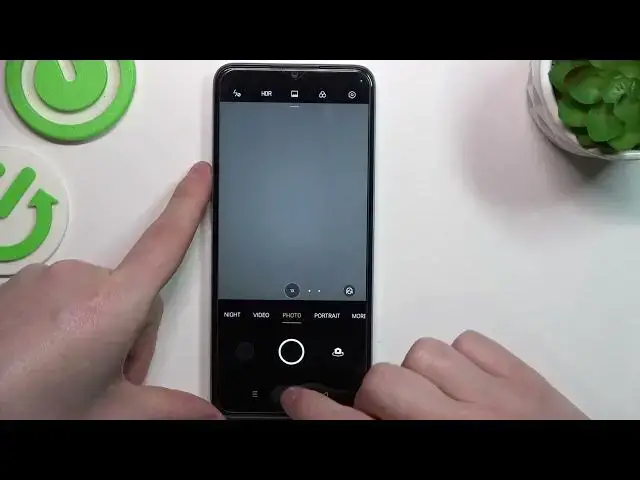0:00
Hello! In this video we're gonna check which gestures and motions work on a
0:05
lock screen for Oppo A57s. And to do this we'll need to open our settings
0:14
navigate all the way down for a system settings. Inside we can see gestures and
0:19
motions and here there's a specific tab for screen of gestures but we're gonna
0:25
check all of them and see if they work for a lock screen. And first one we're
0:31
gonna cover it at the end. Let's go through these first. Swipe down with
0:36
three fingers to take a screenshot and touch with hold three fingers to take a
0:41
screenshot. Probably it won't work on a lock screen but we can try it anyway
0:50
So it doesn't work and this one. This one works on a lock screen but your phone
0:55
needs to be waken up obviously. There's raise to wake and let's try that
1:03
That works for a lock screen, we just need to pick up our phone. Next one lift to ear
1:12
to answer call. That also works for a lock screen but I can't show you
1:17
exactly how it works but you simply need to lift your phone to your ear and that
1:23
way you'll be able to answer the calls even if your phone is locked
1:27
Auto switch to receiver that also works fine for the lock screen as it works for
1:33
answering calls. You can flip to mute incoming calls and that's another option
1:38
which works for a lock screen. So as far as it goes only this one doesn't
1:45
work on a lock screen. You can go for a screen of gestures which all of them
1:51
work for a lock screen but let's try them anyway. Double tap to wake up or turn
1:56
off a screen and let's lock our device. Double tap to unlock it and double tap
2:01
to lock it. That's very simple and works perfectly. Here we have draw O and
2:08
draw V to turn on flashlight and camera. Let's go with O first which is
2:13
camera and here you can hear a little sound which indicates that the motion
2:20
was captured and here is the camera. Now let's try the flashlight
2:27
which works fine. Now to turn it off. Also works supreme. Now we can see any other functions which are music control
2:41
and here you need to draw this specific motions to change the music controls
2:49
like a playback, pause and play. There's also more and right here there I think
2:56
most interesting settings so you can draw or use any of these motions to
3:01
launch a specific apps or take a specific actions. Click on them to
3:06
customize it so for example we can draw this arrow pointing up to unlock, make a
3:11
call or open a specific app. Here we can select the app. Let's go with Google
3:17
Chrome but I guess it won't work on a lock screen because we will need to
3:25
unlock it to open our Chrome. But afterwards the Chrome should launch
3:33
And that's all of the gestures and motions available for this device on a
3:38
lock screen. And that's it for this video. Hope you liked it. Please consider
3:42
subscribing to our channel, leave a like and a comment below