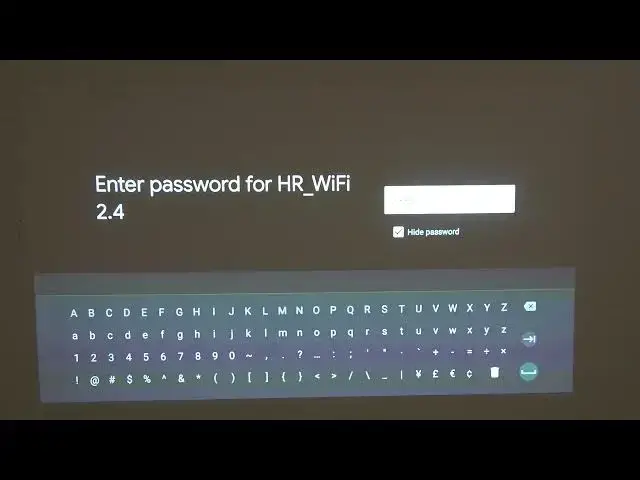0:00
Hello, in this video I'm going to show you how to perform factory reset on your
0:12
me smart projector 3 Pro using the system settings. So in order to do that we'll need to navigate to the settings button which is located in the
0:23
top right corner of our screen and press OK on that. From here scroll all the white down and find device preferences
0:29
Now scroll all the way down again and find reset. Click OK and then scroll down, click Reset, but before that, keep in mind that all data will be erased
0:43
everything from your device will be deleted, all the apps, everything that you just stored on this device will be gone
0:51
So click Reset, if you're sure that you want to do that, and then erase everything
0:56
Our device will turn off and it should turn on again in a matter of seconds
1:03
So now it's erasing all data
1:26
Ready to set up and just follow the guidelines brace the middle button on our pilot
1:53
It should start connecting. It's paired successfully. Now it will adjust the focus
2:01
It's okay for me. I'm gonna press next. And This one is okay as well
2:12
Choose the language you want to use for your device after customizing all the focus and border
2:18
of the projector. For me it's going to be English United States and quickly set up your TV with Android phone
2:27
I'm not going to do that. Of course you can press continue but the way how we set it up will change
2:33
So let's skip that. here connect to the Wi-Fi network and for me it's going to be this one
4:20
So now our device just turned off because the update is applying
4:30
Now it will restart. So the update is complete and we can go back to the TV our project setup
5:33
log into our Google account, simply click sign in. If you want to log into your Google account, I'm not going to do that, I'm going to skip
5:41
that process and here accept to the terms of services. You can of course click on each of them and read the entire thing
5:50
I'm not going to do that, I'm just going to accept to that location, yes, you can say no
5:56
of course, help improve Android, I can accept that as well. And now install additional apps
6:03
Actually, I'm not going to, so yeah, let's continue without them. Your thing is powered by Android TV
6:10
Let's talk through the features of your device. And here, of course, you can learn all features about your projector
6:21
And after all that, it should be ready to use just to wait a second until the screen loads
6:27
And as you can see, we can already access our home screen and open any app
6:33
And that's it for this video. Hope you like it. Please consider subscribing to our channel. Leave a like and a comment below