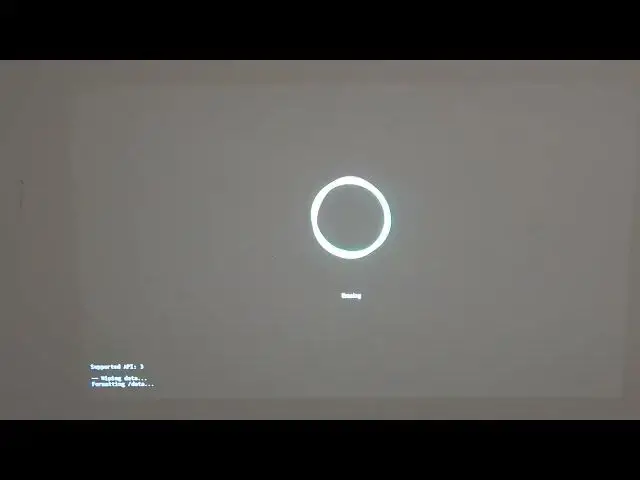0:00
Hello, in this video I'm going to show you how to perform hard reset factory reset on your Mip projector pro 3
0:18
So this will be the external factory reset so that means you don't need to have your projector locked in
0:29
simply do it, you can do it externally. So in order to do that, first of all, unplug your
0:36
projector from the power source, simply unplug it, that's it. And the next step will be to hold
0:45
on our pilot, you'll need to hold the middle button right here and the back button right
0:51
here. And the thing is you need to hold it for this entire process. So there's no way, like
0:59
you can't let go of it so you can like get another person which will be holding this
1:05
and in this time you need to plug in your device to the power source and keep holding on these
1:13
buttons so now I need to move back the projector and when you see the me sign let go of the
1:25
buttons and in the second I'm gonna move the camera so you can see what happened
1:32
let's wait till MISIN actually disappears and after that we should see
1:52
some different boot menu and in the meantime I can inform you that doing this you will lose everything on your projector all apps everything on this device from a storage will be wiped and you have like a brand new device
2:10
So now you'll see this menu, you can't see probably very well at this angle
2:17
So just read as it says on the screen and navigate this menu by pressing the normal
2:25
keys on the button on your pilot and go for the wipe data factory reset move there and press okay
2:35
and now move down and press yes from here all data will be erased and our device will restart
2:44
and will be able to set it up now press reboot system now
2:55
Our projector will restart and after quick restart it will begin the setup procedure
3:25
You'll be greeted with a screen that looks like this and now press the middle button
3:34
right here as it says on the guide in order to proceed to the next step
3:40
Click on it, your screen might lose some focus. It should inform you that remote parts successfully and from here we can change the focus
3:52
If it's not right on your projector, you can see you. of course change it by pressing the left or right key For me it was actually good so let me recover to that and then move down and press next
4:06
Here you can change the correction of the screen so I'm actually going to keep auto correction like this
4:15
So now it will auto correct the screen. That's few things might change
4:22
Hope you can see everything right now. now and the next option is to change the language which will be using this device
4:30
and I'm gonna stick with English United States quickly set up your TV with your
4:37
Android phone of course you can do that simply press continue and then you can
4:42
move with a guide how to set up your phone and your project at the same time so
4:49
no I'm not gonna do that I'm just gonna skip through that. Select the
4:54
the Wi-Fi network you want to connect to and I would actually click on this one because I know the password for it
5:01
and simply enter the password and you'll be connected with a network but keep in mind by doing this
5:08
if there's any updates for your device probably it will be automatically
5:15
download it so it may take a long time to actually restart your device so if you not don't have much time don't don't
5:24
give the network, don't connect to any network yet. But I'm going to do that because I already downloaded update
5:32
So I can freely connect to Wi-Fi network. Thank you
5:56
The Here you can log into your Google account
6:28
If there wasn't any update, you would be instantly great with this screen
6:34
But if you had any updates right now, they probably download. But after day done, you should be seeing this screen
6:41
And here you can sign into your Google account or simply skip it
6:47
I'm going to skip it right now. Here's some terms of services, which you should probably read, like all of them
6:54
but if you don't want to you can just press accept and that way you'll be accepting to whatever is wrote there
7:03
and next option is to allow location which I'm gonna do and here's help improve Android
7:10
yes I'm gonna do that you can also install the following apps
7:15
which for some reason might be essential for this you can of course do that I'm not gonna
7:24
Here you can learn some processes on how this projector works and all of its features
7:33
So you can read through that if you want. I'm going to skip with everything here because I already know that
7:40
And here's our device. It's ready. We can start using it. And that's it for this video
7:45
Hope you like it. Please consider subscribing to our channel. Leave a like and a comment below