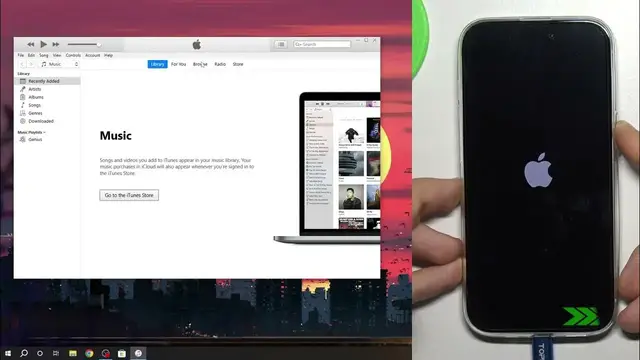0:00
Hi, welcome to Hard Reset Info Channel, dear viewers. In front of me iPhone 15 and now I'm
0:05
going to show you how to perform factory reset on this device using recovery mode
0:16
To do it you need to have a Windows or Mac OS device. If you have Mac OS you don't need to
0:22
install anything, you just need to open the Finder. And in the Finder on the left side in
0:29
when you connect your iPhone to the MacBook just click on your iPhone. But if you have
0:36
Windows device you need to download the iTunes from the official Apple website
0:41
The latest version of the iTunes for today and today is as you can see 25th September
0:53
So for today the latest version of iTunes was performed in 7th September 2022
1:03
But when you will download it, it will ask for updating after a while. So you will need to
1:09
update iTunes, reboot your device, reboot your computer and cool. So then open the iTunes and
1:18
leave it opened. And you need to have the USB cable. So use your USB cable you're using for
1:25
charging your device because there is now any cable is compatible with the iPhone. For example
1:36
if you have blue USB-C, blue or violet USB-C, it means that this cable will not be compatible
1:46
with your iPhone because this is QCU cable. But iPhone you use only power delivery certificate
1:56
not the QCU. Okay, so connect your iPhone to the PC. Of course, when you're using recovery mode
2:04
maybe you have blocked device with the password. So we will do it when device is blocked. And you
2:12
need to press volume up, down, then press and hold power until you will see the recovery mode
2:25
Great, we are in recovery mode. Computer has detected it and of course it will ask you for an
2:33
update. It will ask you every time you will try to factory reset using the iTunes. Even if you
2:44
have the latest version of iPhone, it will ask you to update. So click restore and update, it will
2:51
download the latest version of iOS and it will flash your iPhone. So as you can see, it's not
2:59
normal flashing, so normal factory reset using iOS settings. This is the full flashing your device
3:10
using the latest version of the iOS. So just wait a while. As you can see, now iOS is downloading
3:19
My iTunes application is freezing. Okay, so cool. So just wait a while
3:38
So that's it. Thanks for watching. Like this video, subscribe to our channel and bye. See you