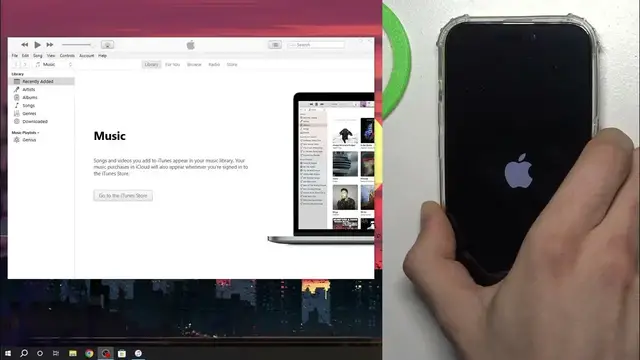0:00
Hi, welcome to HardwareIsDinfo channel, dear viewers. In front of me iPhone 15 Pro device and
0:05
I'm going to show you how to restore factory defaults on this device by recovery mode
0:17
So, algorithm of recovery using recovery mode is very simple. Firstly, we need to connect our
0:24
device to the PC. Of course, on the PC we need to have downloaded iTunes or if you have my device
0:32
you don't need to have downloaded any application. You will have this option in the finder. Okay
0:40
then we need to connect our device to the PC, then we need to open the iTunes
0:48
we need to click restore, it will update our device and that's it. And it will restore factory defaults
0:57
So, connect the iPhone to the PC, then we need to open recovery mode
1:09
To do it, click volume up, volume down, press and hold power button
1:18
And press until your device will put it into that recovery
1:37
cool, that's it. And now our iTunes, okay, as you can see iTunes has..
1:46
Wait, okay, I can't move this window unfortunately. So, it asks there is a problem with the iPhone
1:55
that requires to be updated or restored. So, let's try to click restore iPhone. And when you click
2:03
in restore iPhone, it says that firstly we need to update. So, restart and update. So, click restore
2:11
and update. I have downloaded the software for this device, but if you have not downloaded
2:20
I have downloaded because I do need doing this action maybe second or third time. So, I have
2:30
downloaded the software. If you have not, so here you will see the downloading icon and software
2:39
will need to download it first. Then after the software will be downloaded, your smartphone
2:46
will be automatically recovered. So, wait a while again. So, cool, as you can see, preparing iPhone for restore. So, now we just need
3:01
to wait for about 10 minutes. Okay, so as you can see iPhone was actually restored, but now we need to activate our device
3:26
We can do it using the interface of the iPhone, but we can do it using the iTunes application
3:36
I suggest you to do it with iTunes. So, enter the email
3:52
and enter the password. Click continue
4:03
And cool, as you can see iPhone was unlocked and you can right now, if you have, of course
4:14
you can right now backup, so restore your iPhone from the local backup if you had the backup before
4:25
So, that's it. Thanks for watching, like this video, subscribe to the AVA channel and bye