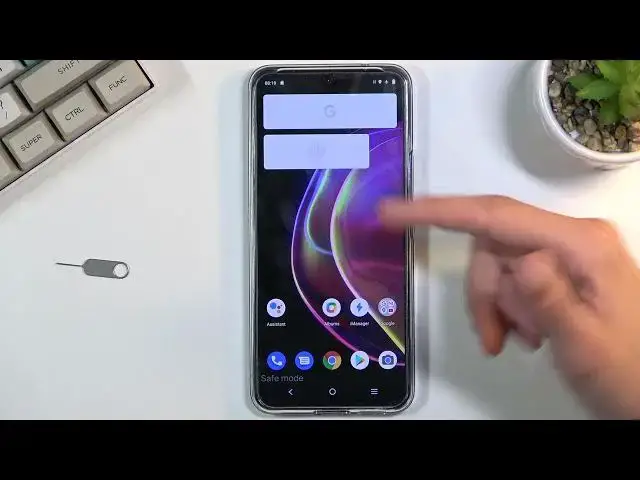0:00
Welcome! In front of me is a Vivo V21 and today I'll show you how to boot this
0:12
device into safe mode. So to get started simply hold the power key and when you
0:17
see boot options right here you want to hold power off. When you hold it it will
0:24
change into reboot to safe mode so from here confirm it by tapping on OK and
0:29
simply wait for the device to reboot. And as you can see the device is now in safe mode. This is a pin for the SIM card
0:42
so I'm just gonna quickly unlock it. So there we go. You have this watermark right
0:47
here safe mode and just so you are aware that you're in this mode and additionally in this mode widgets don't work and any kind of applications that
0:54
are not Android specific like come with it will be disabled as you can see by
1:00
booking Facebook, TikTok. Some some phones actually keep things like Facebook for
1:06
some reason still active which I consider to be an absolute bull considering
1:10
Facebook is not a native application to Google but yeah some phones decide to
1:16
keep it at least this one right here. It does stop it from functioning so in safe
1:20
mode it can't actually gather data on you because it's completely terminated
1:23
Right now all the applications that are grayed out and cannot start have
1:27
literally no way of running. Android is terminating them even if they would try
1:33
to start up and they just get killed right off right off the bat. So in this
1:38
mode it can troubleshoot your device so if you have some kind of problem with it
1:41
if your device is malfunctioning and you have a suspicion that it might be
1:45
because of an app you can boot into safe mode and for instance remove the app
1:50
from here. Anyway once you're done with this mode to get back into the normal
1:54
one all you need to do is simply hold the power key and this time around click
1:58
on the restart which will bring you back to Android but in the normal mode. So
2:04
anyway if you found this very helpful don't forget to hit like, subscribe and