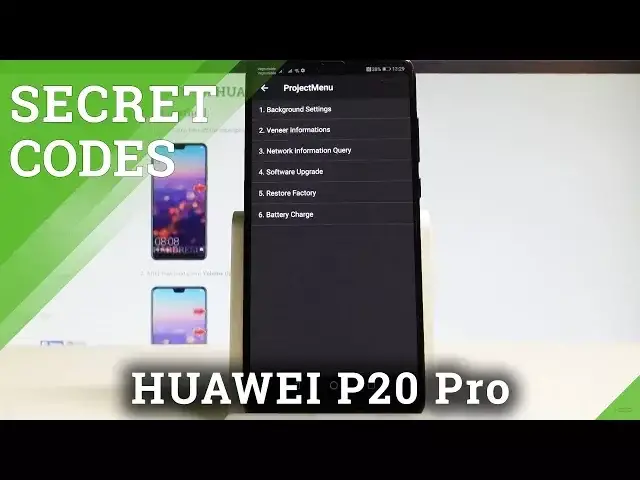0:00
Here I have Huawei P20 Pro and let me show you how to enter the project menu
0:08
So this is some kind of the service mode that works on Huawei smartphones
0:13
At the very beginning let's start by using your home screen find and select the fonts
0:18
the other and let's use the following secret code. Asterix hash, asterix hash, 2, 8, 4, 6, 5, 7, 9, hash, asterix, hash, asterix
0:33
The project menu just pops up, here you can navigate by tapping appropriate options
0:38
So here for example you can choose the background settings and select the background debug
0:42
you can make it open, you can check the USB port settings so here you can use the Google
0:48
mode, manufacturer mode or high suite mode. You can also see the AP locks settings and make it open or if you would like you can
0:56
set UI theme color. Use the back key, now choose veneer information, here you can select the version info and read
1:05
the bootloader, kernel version, CP version, you can read the EMUI solution version if
1:11
you would like to or you can simply go back by using the back key
1:16
Now it's time to open the manufacturer info, here you can read all of the following manufacturer
1:21
data, you can select the other info and here you've got access for example to serial number
1:27
or the run mode. So if you would like to you can also verify key from the following menu
1:34
Use back key again, choose network information query and here you can for example read the
1:39
Simlog info, so this is very important because here you can read your Simlog status, in my
1:45
case it's deactive, tap close. You can also read the vendor country info, so here you've got your vendor and your country
1:53
the country sometimes is more like the region, in my case it's Europe
1:58
Alright, use back key again, if you would like to you can try to update your software
2:03
by using software upgrade option and you can do it by using your SD card
2:08
Use back key again and it's time to use restore factory but let's just be careful with that
2:13
one because if you tap OK you will lose all your data, this is the hard reset operation
2:20
so the phone will wipe all your personal data, in my case let me tap cancel
2:25
You can also choose the battery charge, so here you can read the battery level or battery temperature
2:30
If you would like to quit the project menu let's use the back key a couple of times and
2:35
now you are in a normal mode. So everything went well, thank you for watching, please subscribe our channel, leave thumbs