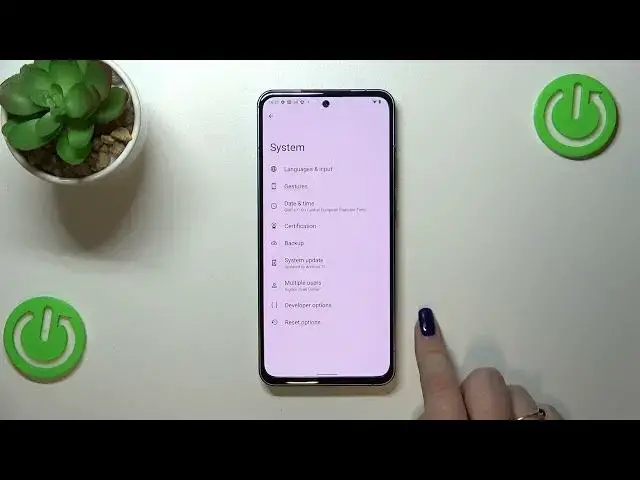0:00
Hi everyone! In front of me I've got Nokia X30 and let me share with you how to enable the
0:05
developer options on this device. So first of all let's enter the settings and here we have to scroll
0:14
down to the very very bottom to find about phone. Now we have to scroll down in order to find the
0:21
build number and as you can see it will be at the very bottom of the list again. So right now which
0:26
may be quite confusing we have to keep tapping on the build number until we will see that we are in
0:31
the developer mode. Be aware that if you've got any kind of screen lock currently set then your
0:36
device will ask you to enter it in order to confirm you the whole step but that's really
0:42
normal no worries. So now we can go back to the general settings and here let's enter the system
0:49
and as you can see almost at the very bottom we've got the developer options so simply tap on it and
0:56
here we've got plenty of advanced settings which we can customize. So for example we can turn on the
1:02
activities I mean turn on the option to don't keep activities. We can show view updates and change
1:07
window animation scale, we can show surface updates, show visual feedback for tabs. Here we've got some
1:13
options which are connected to bluetooth but as you can see also with the usb and the wi-fi so
1:18
overall connected with the networking and so on and so on. So really a lot of a lot of advanced
1:24
options and basically all you have to do in order to turn on the option is to simply tap on the
1:29
switcher on it and as you can see it will be immediately activated and applied. Of course you
1:35
can turn it off the same way if you've got the options without the switcher so like here in the
1:41
window animation scale for example just tap on it in order to open much more advanced settings so it
1:46
works the same just like in a regular settings let's say. So if you're done with customization
1:52
of developer options if you want to turn them off nothing easier just tap on the switcher at the very
1:57
top and as you can see most of the options will be inactive and after getting back the developer
2:03
options will disappear from the system settings but of course no worries you can customize them
2:08
again just go back to the build number step and keep tapping. So basically that's all this is how
2:13
to enable developer options in your nokia x30. Thank you so much for watching I hope that this
2:19
video was helpful and if it was please hit the subscribe button and leave the thumbs up