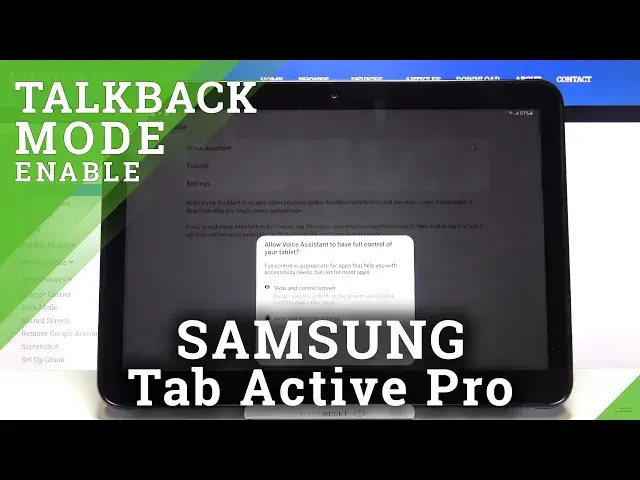0:00
Hi everyone, here we've got Samsung Galaxy Tab Active Pro and let me share with you how
0:10
to allow the talkback mode on this device. So firstly we have to enter the settings and now let's scroll down in order to find accessibility
0:19
Now let's tap on the screen reader option and before turning it on by tapping on the
0:22
switcher we can enter the settings and here we can customize this mode
0:26
So for example we can decide if you'd like to speak the passwords, if you'd like to read
0:30
caller ID aloud, you can set the sound feedback and decide if you'd like to hear it or not
0:36
which is quite strange because actually the talkback is based on the sound feedback but whatever
0:41
We can also check and change the focus indicator, the color of it and so on and so on
0:46
So actually here we've got a lot of options which we can customize and we can personalize
0:52
the talkback mode just like we want. But let me leave it like this, just have fun with this section and after that we can either
1:00
enter the tutorial or simply turn on the voice assistant. So simply tap on this switcher and now your device is telling you that the voice assistant
1:09
needs to have full control of your device so it has to be in control the screen and
1:13
view and perform actions. So if you already tap on allow and as you can hear the voice assistant..
1:21
Oh my god. Why I cannot turn it off? Okay. Okay. Okay. Okay. Okay. Okay
1:37
So as you can hear the talkback is on so here we've got the tutorial so of course we can
1:45
go through it and learn how to use this mode but actually I will show you the shortcut
1:49
of it because if for some reason your device accidentally turned on the talkback and you
1:54
have no idea how to navigate then you will actually do not have a chance to go through
1:59
the tutorial. Actually all we have to do in order to choose something is to tap on it and double tap
2:06
Let me check if the physical buttons will work. Actually not so..
2:11
Oh yeah okay. So in order to get back we will have to double tap and double press the physical buttons
2:18
as you can see it works this way and since we are on the general settings I can show
2:24
you how to swipe and in order to do that you have to use two fingers
2:30
This way or you can do it this way but it's quite tricky and in my opinion not comfortable
2:37
So this is how to swipe and now I will show you how to enter something in order to for
2:43
example turn off the talkback. We have to scroll down in order to find the accessibility again, tap on it, you'll see
2:49
a frame and of course hear the feedback from your device and then double tap to activate
2:56
and as you can see we just got into the accessibility settings so let's tap on the screen reader
3:00
double tap, tap on the switcher, double tap, tap on turn off and double tap
3:07
And as you can hear the voice assistant, the talkback is off
3:10
So actually that's all. This is how to enable the talkback mode in your Samsung Galaxy Tab Active Pro
3:16
Thank you so much for watching. I hope that this video was helpful and if it was please hit the subscribe button and