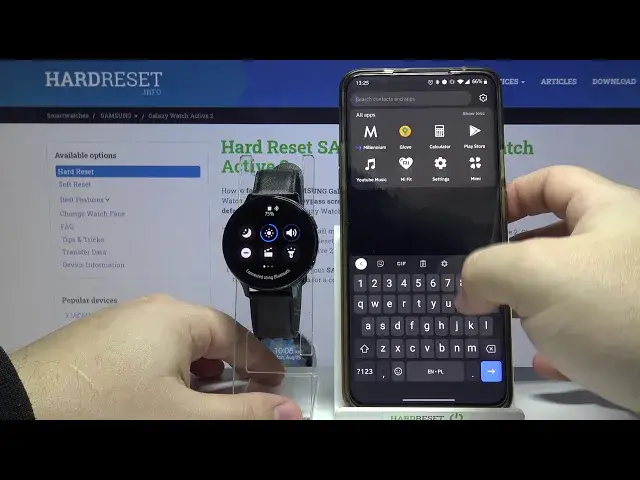0:00
Welcome! In front of me I have Samsung Galaxy Watch Active 2 and I'm gonna show
0:10
you how to edit the quick panel on this device. First let's wake up the screen on
0:15
our watch. To do it press the upper or the lower button like that then swipe
0:20
down from the top of the screen to open the quick panel. Here we can swipe left
0:25
and right to scroll through the pages and see what shortcuts we have on our
0:30
quick panel. And to edit the panel we need to press and hold on one icon to
0:35
enter the editing mode. And here we can do a few things. First we can remove for
0:40
example the shortcut. To do it tap on the minus button on it like that. We can move
0:47
the shortcuts on the list. Basically change the order of them. To do it for
0:52
example press and hold on settings or other icon. Depends what you want to move
0:56
And you can now move it through the list and find the position you want the icon
1:03
be in and then release it like that. And lastly we can also add more icons. To do
1:11
it go to the last page of your panel. Tap on the plus button and here you have
1:18
a list of functions you can add. For example let's add watch always on. And as
1:25
you can see it appeared right here. And once you're done editing your quick
1:29
panel simply press the upper button to go back and apply your settings. We can
1:37
also edit the quick panel by using the phone app. So let's bring our phone right
1:41
here. Open the Galaxy wearable app on our phone. In the app let's tap on
1:48
advanced. Here scroll down and select edit quick panel. Right here at the top
1:56
we have previews of the pages of our quick panel as you can see. And below we
2:01
have list of shortcuts. And we can remove one for example let's remove always on
2:08
by tapping the minus button next to it. We can add more by tapping on plus
2:15
button right here on the add quick settings button list. And we can of
2:21
course change the order of the shortcuts or buttons by pressing and holding on
2:28
this icon next to one on the right side. Like this. And then dragging it to the
2:33
desired position on the list of course. For example let's move it right here to
2:40
the first page right before the do not disturb. And once you're done tap save to
2:46
save your settings. Now let's check our quick panel. And as you can see here we
2:53
have the settings icon and at the end we have power off. And that's how you edit
2:59
the quick panel on this device. Thank you for watching. If you found this video
3:04
helpful please consider subscribing to our Channel and leaving the like on the video